Getting Started
Setting up Tidal Control
Account activation and first login
Account activation
You have received an invitation email with instructions for account activation. This email contains:
- Account activation link - Direct access to Tidal Control
- Organization URL - Your specific Tidal environment
- Password setup - Via Keycloak authentication system
Activation steps:
- Click activation link in invitation email
- Set password via web interface
- Log in to your organization Tidal environment
- Explore dashboard for initial orientation
Haven't received the email? Check spam folder or contact support@tidalcontrol.com
Interface orientation
Understanding main navigation:
- My Overview - Personal dashboard with assigned tasks
- Compliance section - Frameworks, Controls, Tasks, Tests
- Organisation section - Plans, Risks, Vendors, Assets, Policies
- Settings - Users, integrations, system configuration
User management (for Super Users)
If you are a Super User, configure team access before starting compliance work.
Adding team members
Creating users:
- Go to Settings → Users

- Click "Add User" in top right
- Fill in basic information:
- First name and last name
- Email address (becomes login identifier)
- Click "Create"
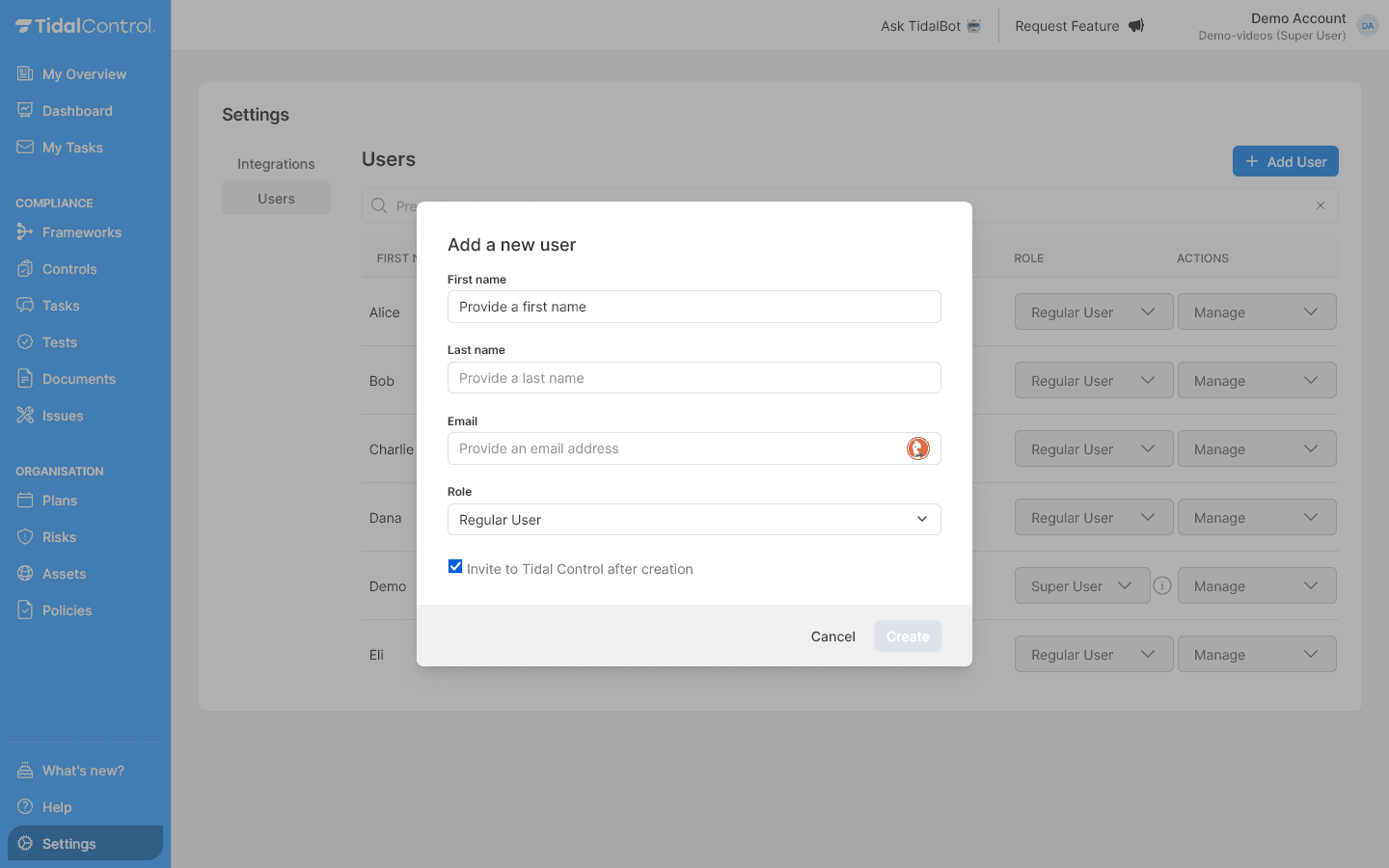
Assigning roles
Choose appropriate role per user:
- Read Only User - View access only, no execution rights
- Regular User - Standard compliance staff
- Super User - Administrators with full access
Role assignment:
- Click Role dropdown in user row
- Select desired role
- Change takes effect immediately
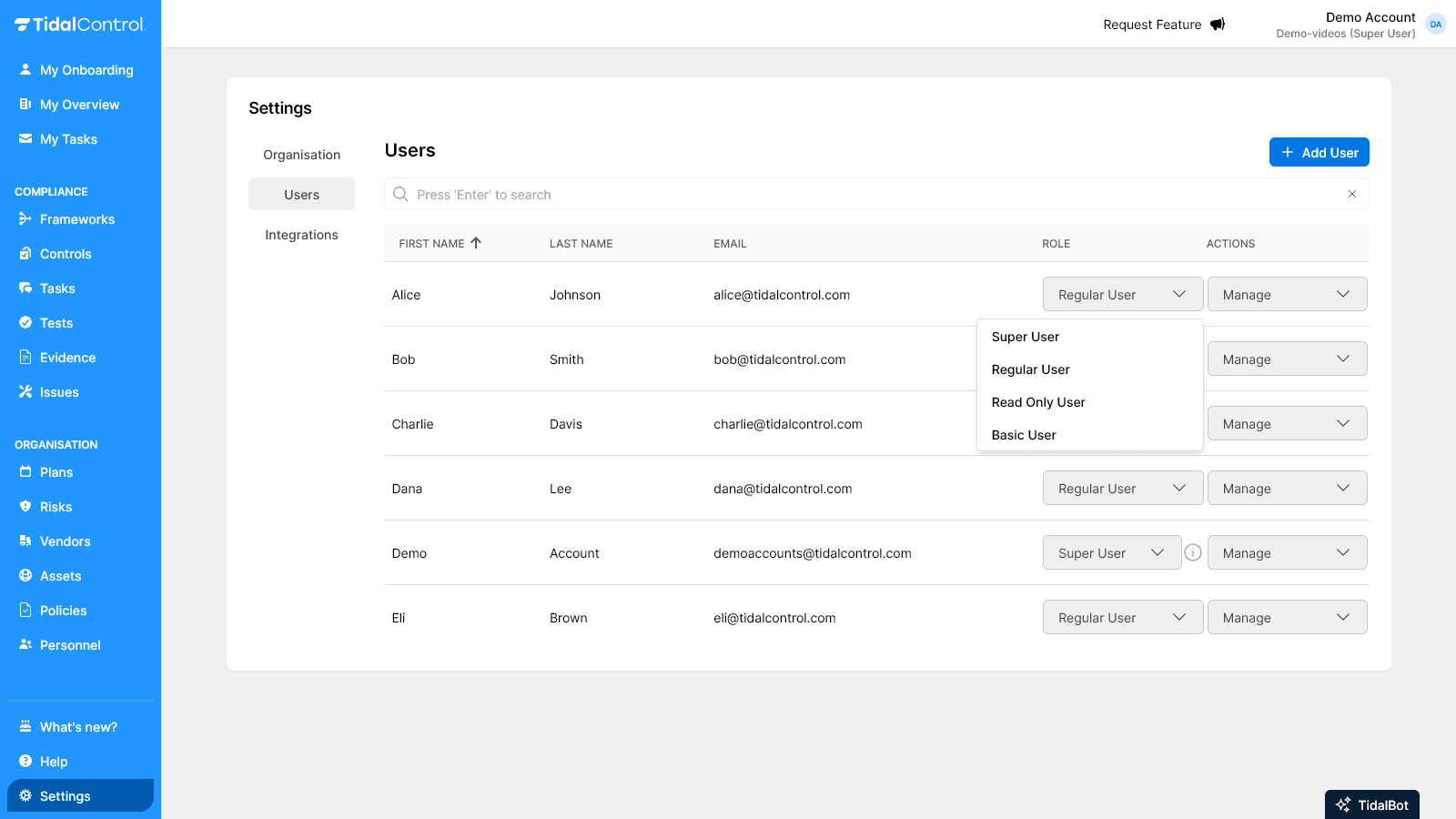
For comprehensive explanation of user roles and access rights, see Getting started with user management.
Sending invitations
Activating users:
- Click Actions menu (three dots) per user
- Select "Send invite"
- User receives activation email
- User follows same activation process
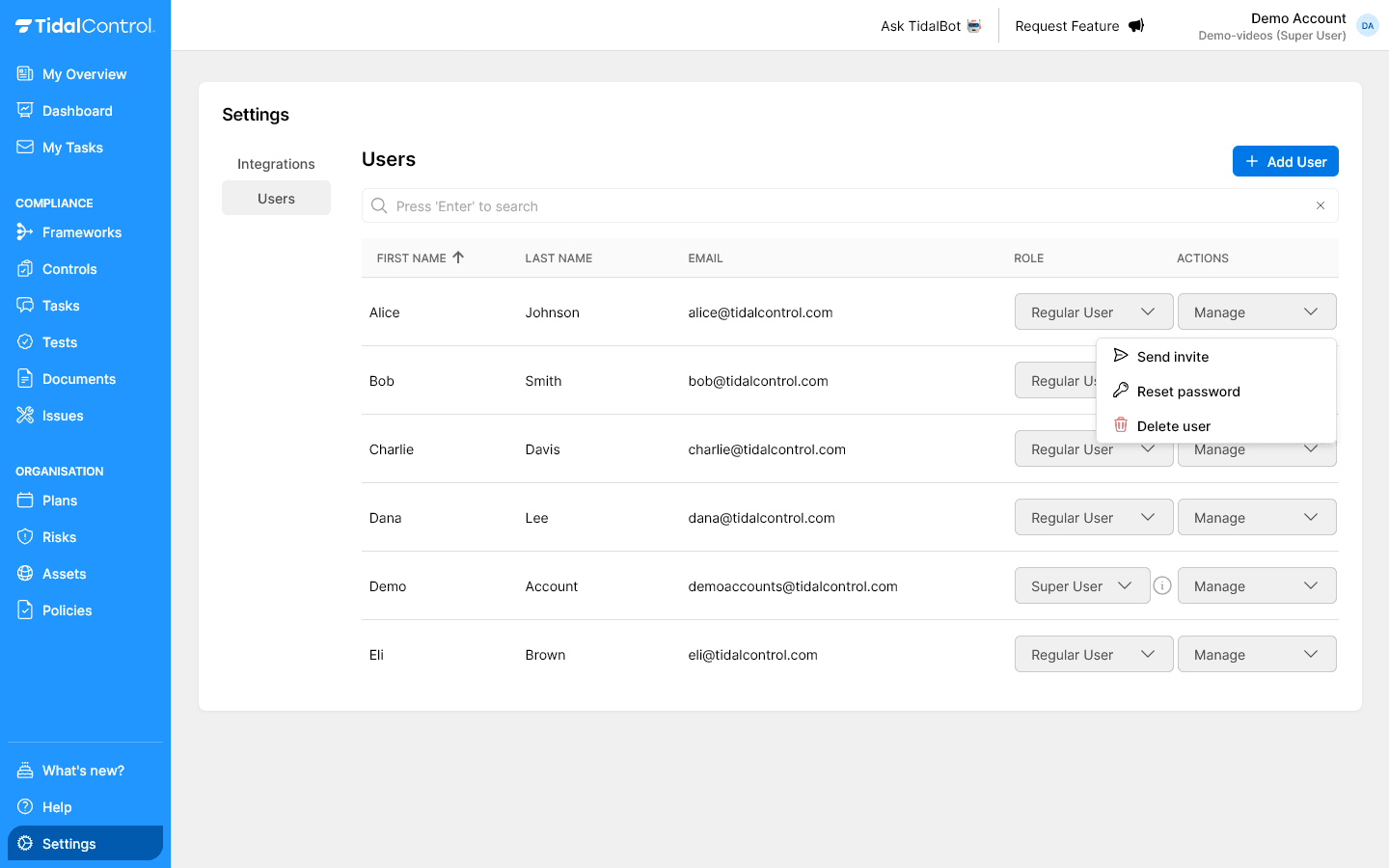
For detailed user management, see Creating and managing users.
Strict Mode considerations
Organizations in Strict Mode have granular access control per compliance object:
- Regular Users only see assigned objects
- Object-level roles required (Viewer, Contributor, Owner)
- Explicit assignment needed for controls, assets, risks
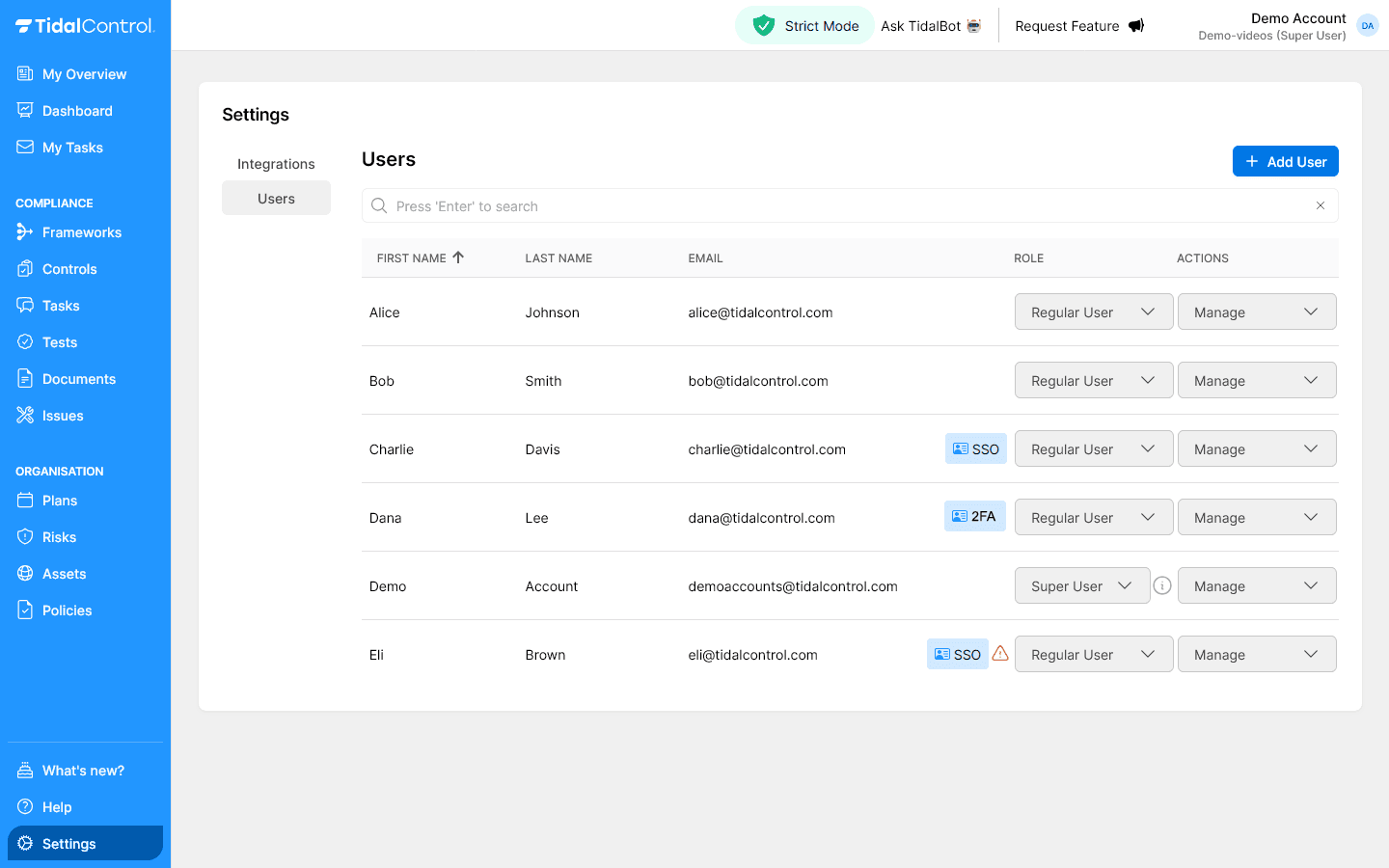
For complete Strict Mode configuration, see Strict Mode and granular access control.
Data import support
Existing compliance data: Tidal Support can import:
- Existing controls and policies
- Risk registers and risk assessments
- Asset inventories
- User accounts and their assignments
Import request: Email support@tidalcontrol.com with:
- Current compliance data (spreadsheets, documents)
- User list with roles
- Required frameworks
Optional configuration
Single Sign-On (SSO)
For organizations with centralized identity management:
- Centralized authentication via existing identity providers (Azure AD, Google, Okta)
- Automatic user deactivation upon employee departure
- Multi-factor authentication via organizational policies
SSO setup requires IT administrator access to your identity provider. Configuration can be done in parallel with compliance work. For complete SSO configuration instructions, see Configuring Single Sign-On (SSO).
Integration preparation
External system connections for automated compliance:
- Cloud platforms (AWS, Azure, GCP)
- Development tools (GitHub, GitLab)
- Business applications (Google Workspace, Jira)
Integration planning:
- Inventory available systems - Which tools do you use?
- Prioritize critical systems - Which have highest compliance impact?
- Plan configuration timing - After basic compliance setup
For complete integrations overview, see Getting started with Integrations.
Setup validation checklist
Before proceeding:
- ☐ Account activated and password set
- ☐ Team users created and invited
- ☐ Roles assigned according to organization structure
And, where relevant:
- ☐ Strict Mode configured
- ☐ Data import prepared and executed
- ☐ Single Sign-On configured
- ☐ Integrations configured
Next steps
With basic setup complete you can begin framework implementation:
- Document organizational context
- Perform risk analysis and select controls
- Create asset inventory and perform business impact analysis
- Start control implementation
- Collaborate in teams on tasks