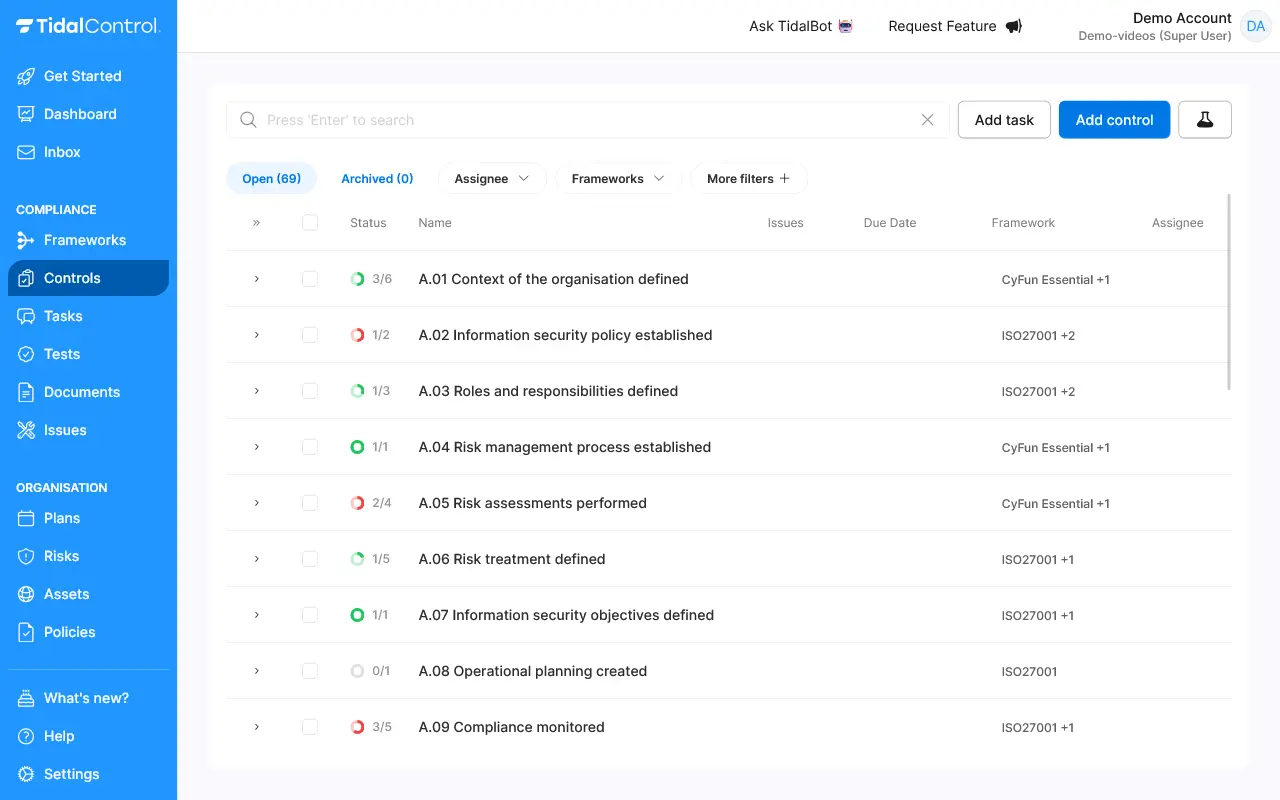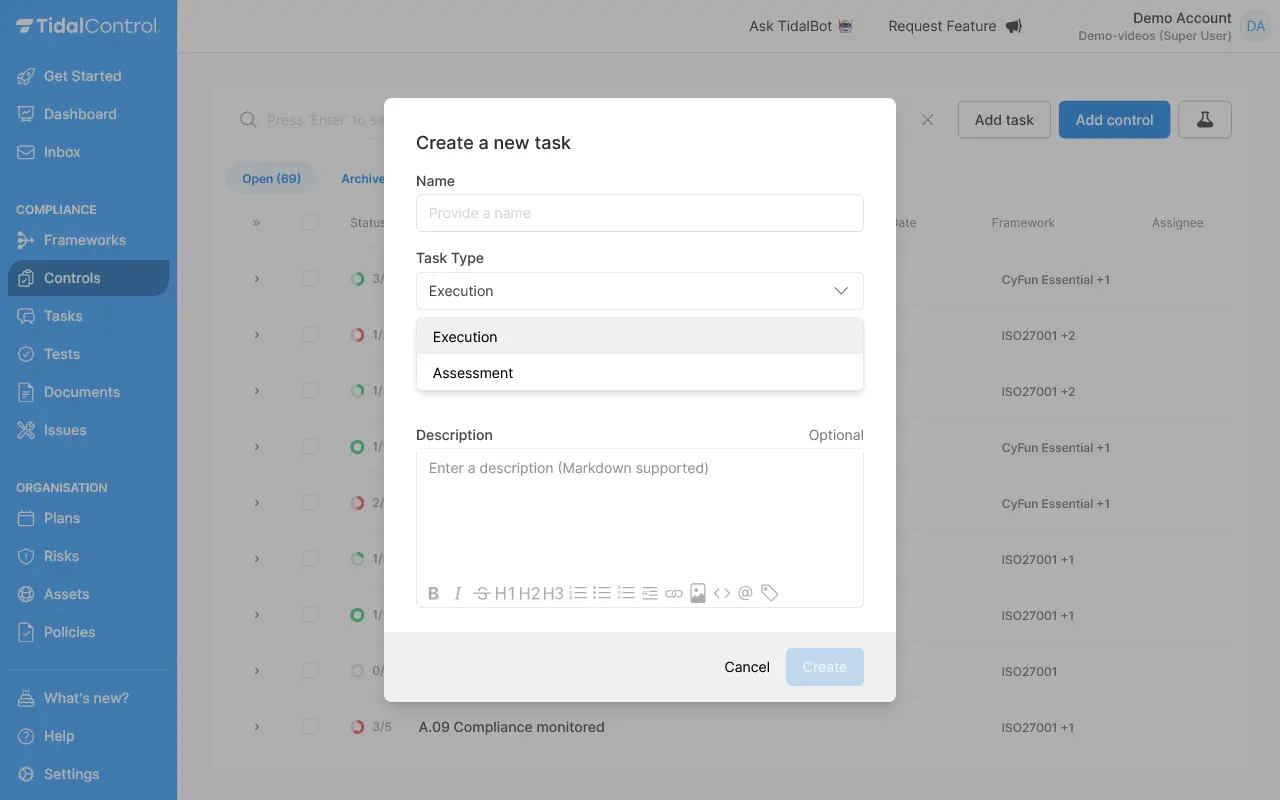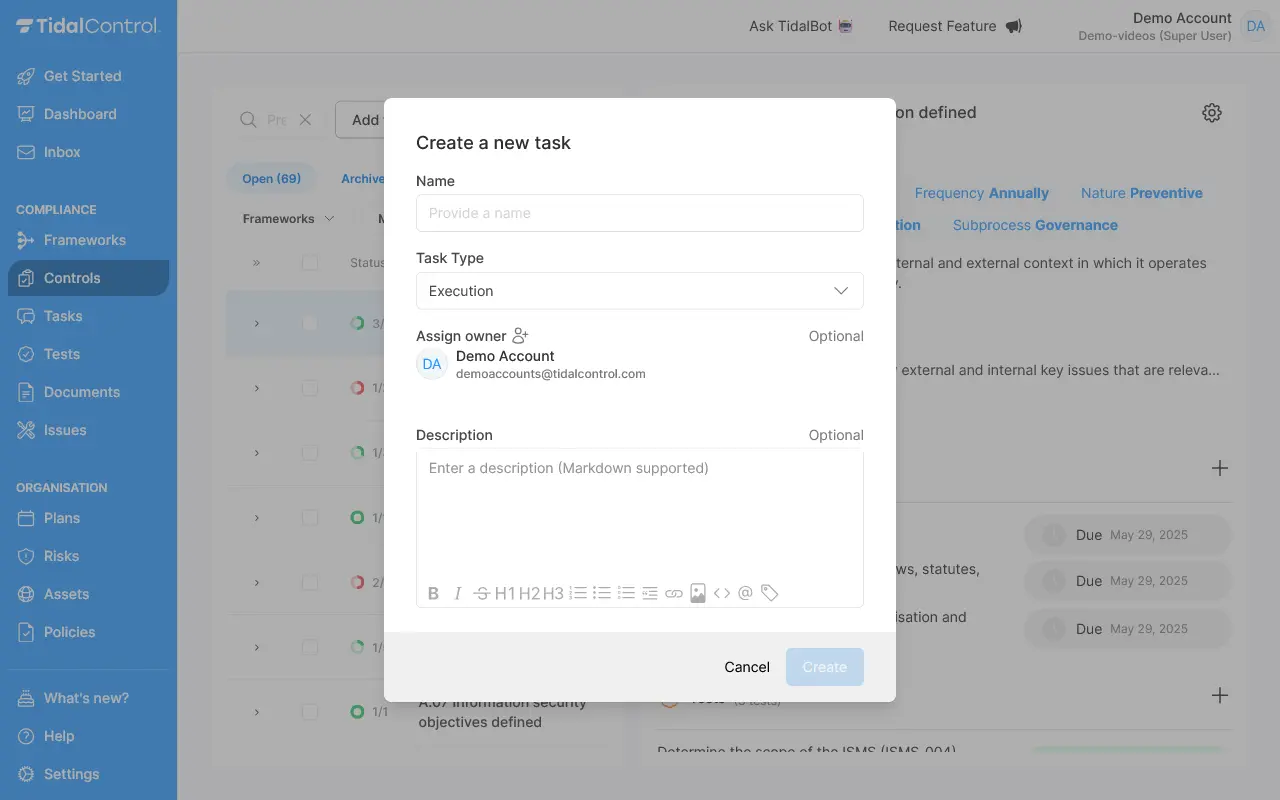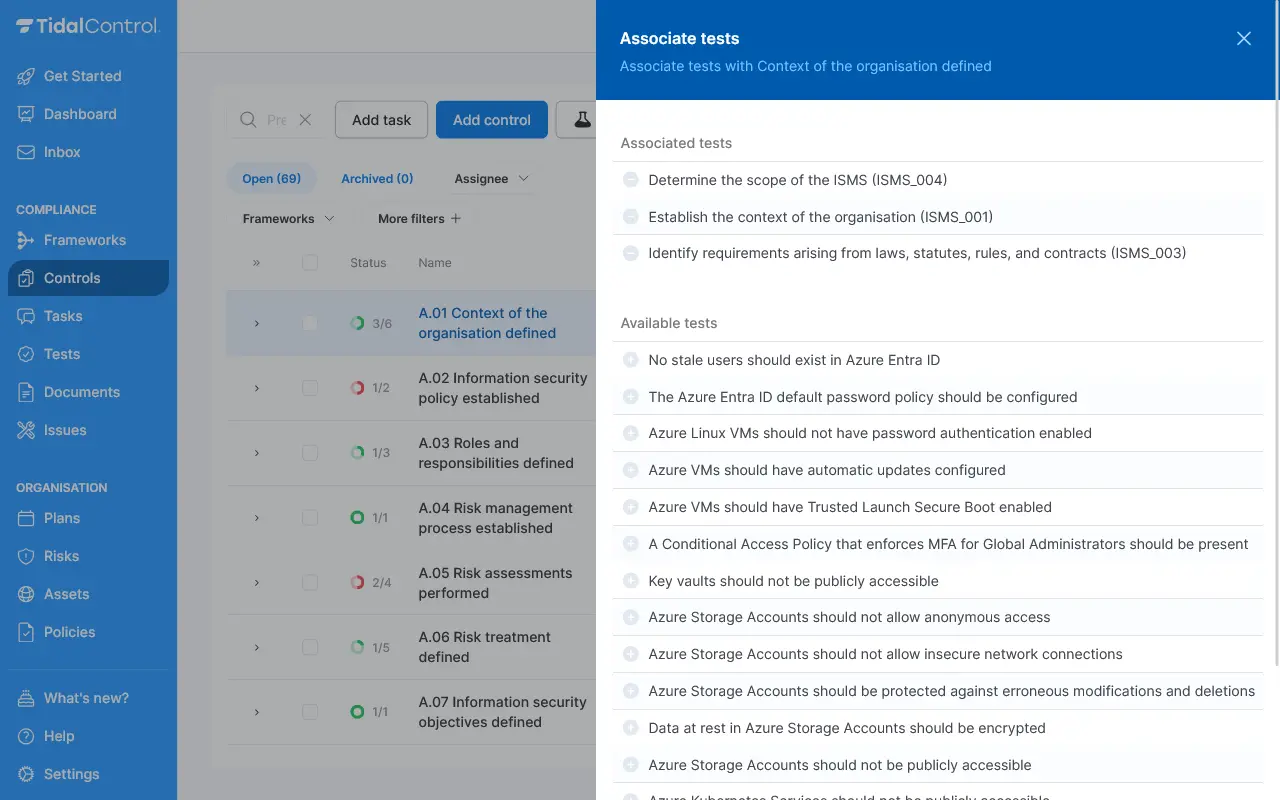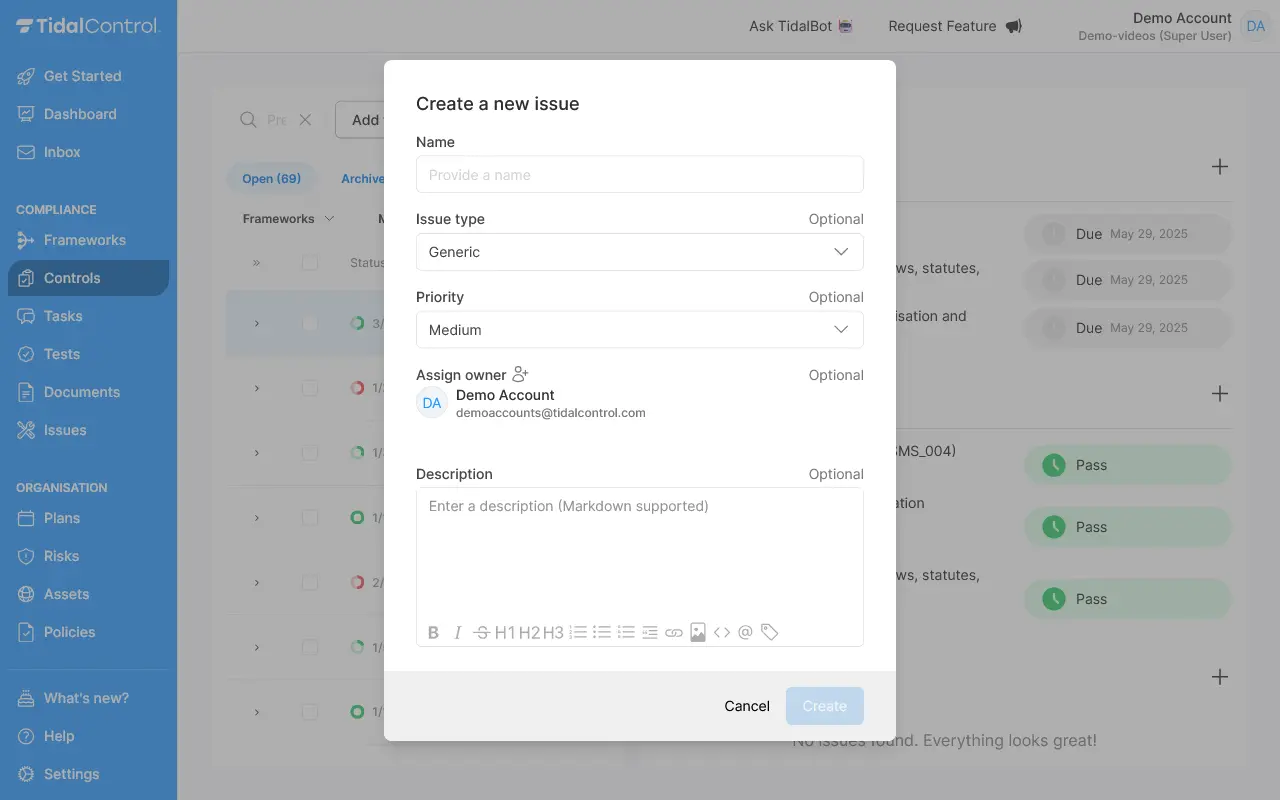Navigation
Controls
title: Controls description: Learn about the Controls page in Tidal Control sidebar_position: 2
Controls
On the control overview page you can see and filter:
-
Open Tasks (69)
-
Archived (0)
-
Assignee, which are the people responsible for the Controls
-
Frameworks, which are the ones that are linked with the Controls
-
More filters, which shows these options:
-
Status shows the progression on fulfilling the Controls requirements.
-
Issues show the number of issues related to the Control. Hovering on it with your mouse will show the name of the issue and the urgency.
-
Due date shows the due date that it planned for the Control requirements to be fulfilled.
-
Framework shows the frameworks related to specific controls, which can also be filtered on.
-
Assignee shows the responsible assigned people per Control.
Add task & control
In the top-right corner, you'll find:
Clicking on a control
When you click on a Control the side panel will open up showing information on the Control itself with related labels and requirements.
This panel displays:
-
Tasks related to the Control, with an option to add more by directly clicking the +. This will open the pop-up to add a task.
-
-
Tests that will automatically collect Evidence for certain requirements of the Control, with an option to add more by directly clicking the +. This will open the pop-up on the right hand side to add a test.
-
-
Issues shows the specific Issues related to the Control with an option to add more by directly clicking the +. This will open the pop-up on the right hand side to add an issue.
-
This side bar panel allows you more flexibility when working through a specific Control’s requirements.

- Previous
- Frameworks
- Next
- Tasks