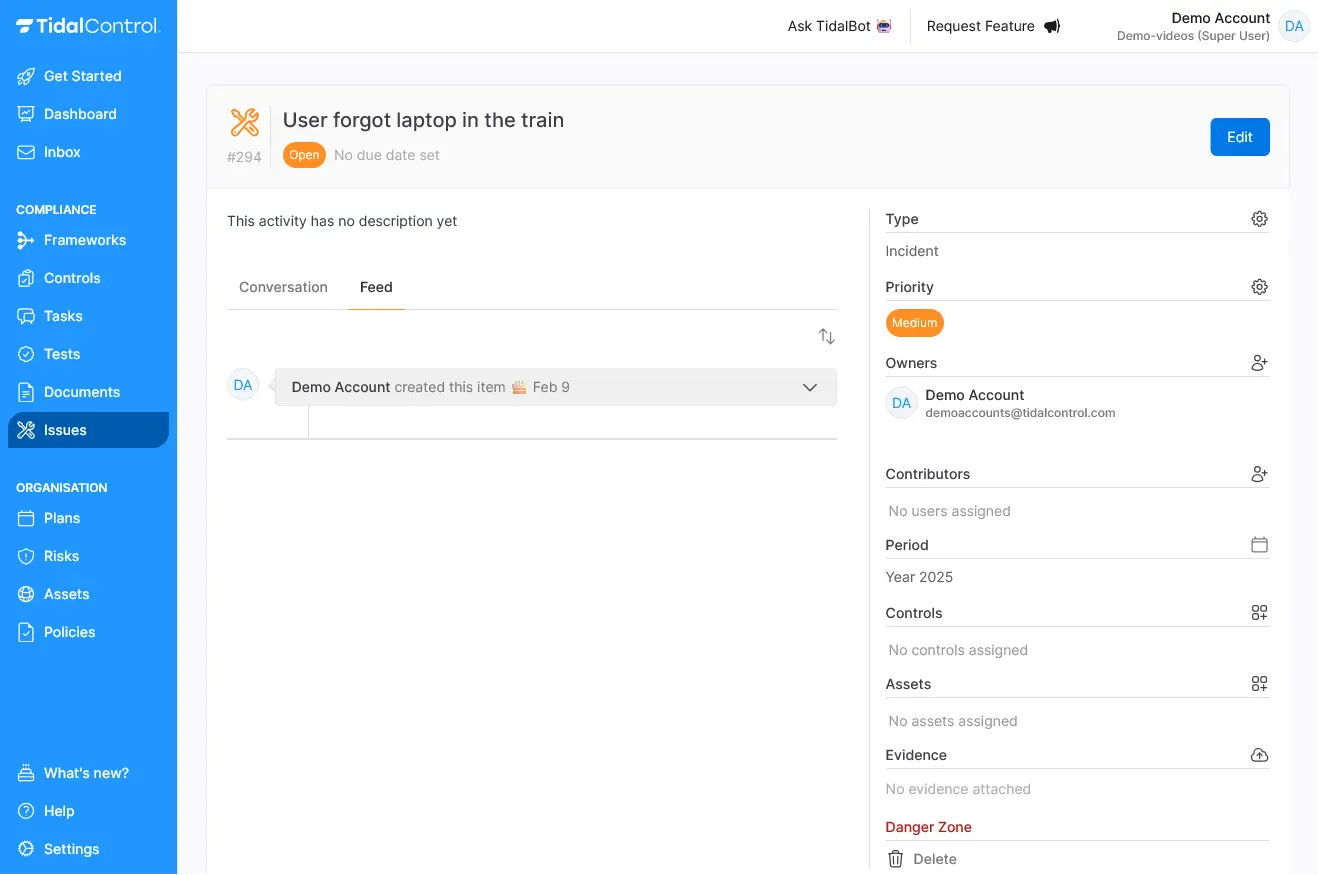Navigation
Issues
title: Issues description: Learn about the Issues page in Tidal Control sidebar_position: 6
Issues
The issues page shows 6 open and 0 closed item(s), with filtering options for:
- Priority
- Issue type
- Assignee (owner of the issue)
- Sort order You can assign these filters to an issue when you log one so you can organize them in the portal.
Issue Information
Each issue displays:
Filtering and sorting
- Priority level (High/Medium/Low)
- Issue type
- Generic
- Audit findings
- Control gaps
- Incident
- Action plan
- Control deficiencies
- Opportunities for improvement
- Assignee
- Due date status
- Sort by
- Oldest
- Newest
- Least days left
- Most days left
- Highest priority
- Lowest priority For information on each issue type, refer to our guide [What is the purpose of creating issues?](/Guides/What is the purpose of creating issues?)
Managing Issues
- Track overdue items (no due date)
- Monitor upcoming deadlines (no due date)
- Filter by priority (High/Medium/Low)
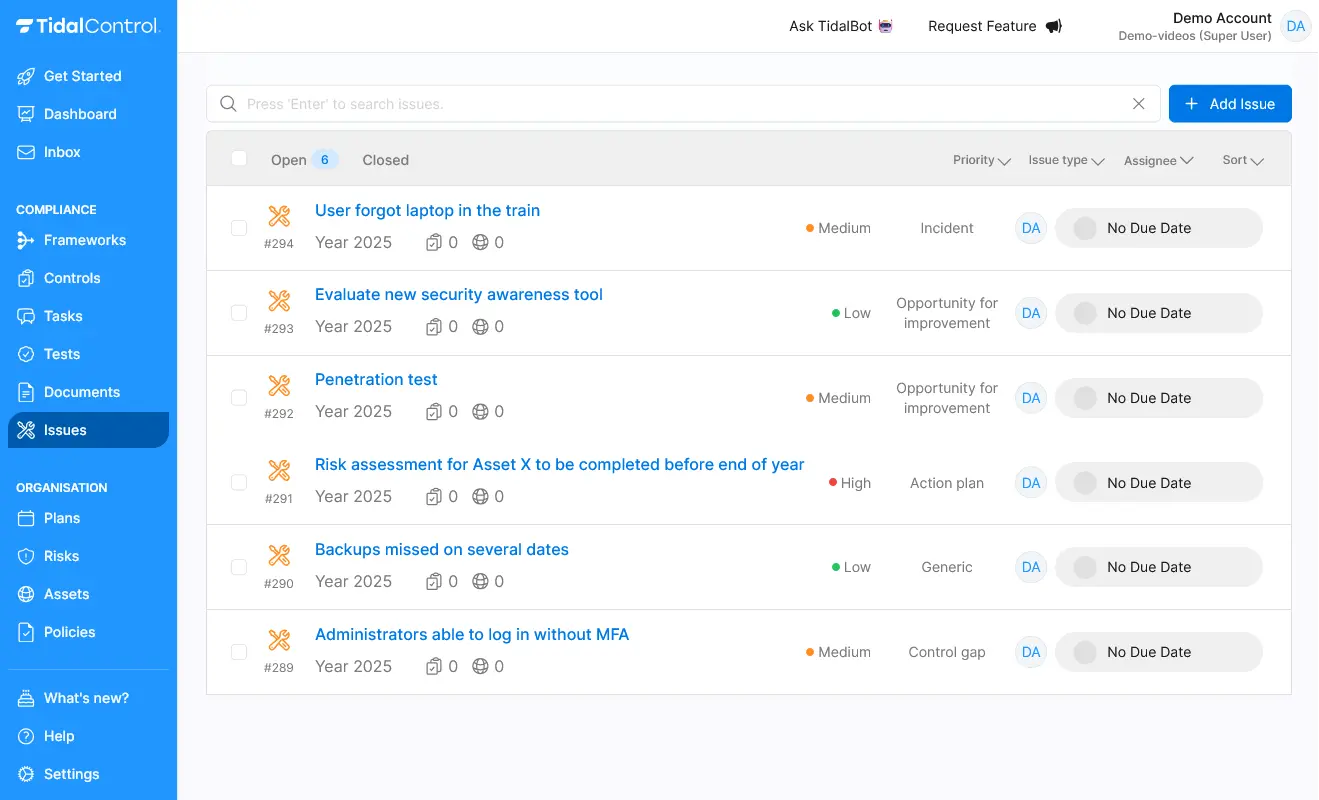
When you want to log an issue you can create one by clicking the + Add new issue button on the top right. You can assign it to an employee and who then can track and take action to solve the issue.
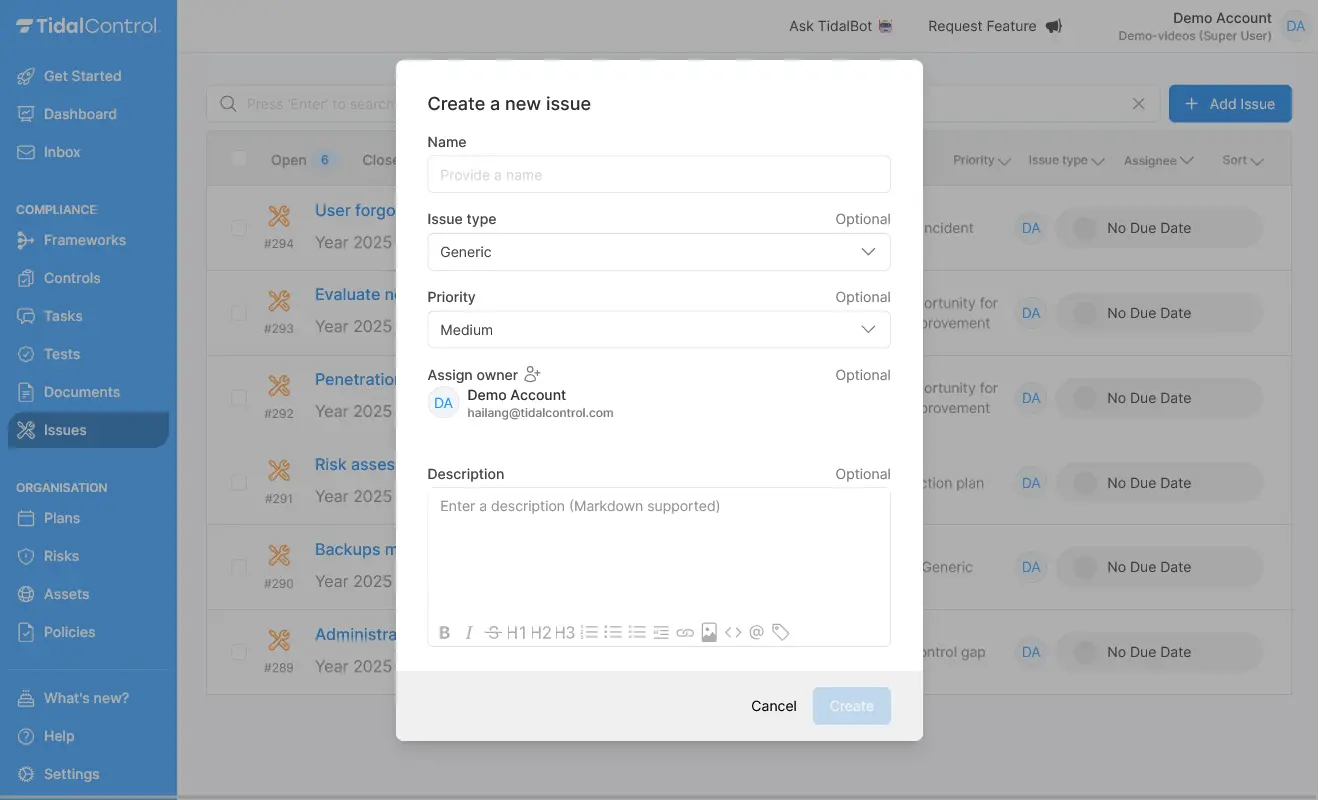
Clicking on an issue
Click on an issue will show you what needs to be done to solve it.
Main Features
The main features that are visible on this specific issue page are:
- Issue title and ID at the top
- Status indicator (Open) and Edit button
- Two tabs: Conversation and Feed
- Text comment editor with Markdown support
Right Panel Information
On the right hand side panel you can see classifications on the issue that is on display.
- Type: Shows issue classification (Control gap)
- Priority: Level indicator (Medium)
- Owners: Assigned person and contact
- Contributors: Additional team members involved in resolution of the issue
- Period: Timeframe related to the issue
- Controls: Linked Controls
- Assets: System Assets affected
- Evidence: Supporting Evidence

In the Feed tab you can see all the Activities and actions related to a specific issue.