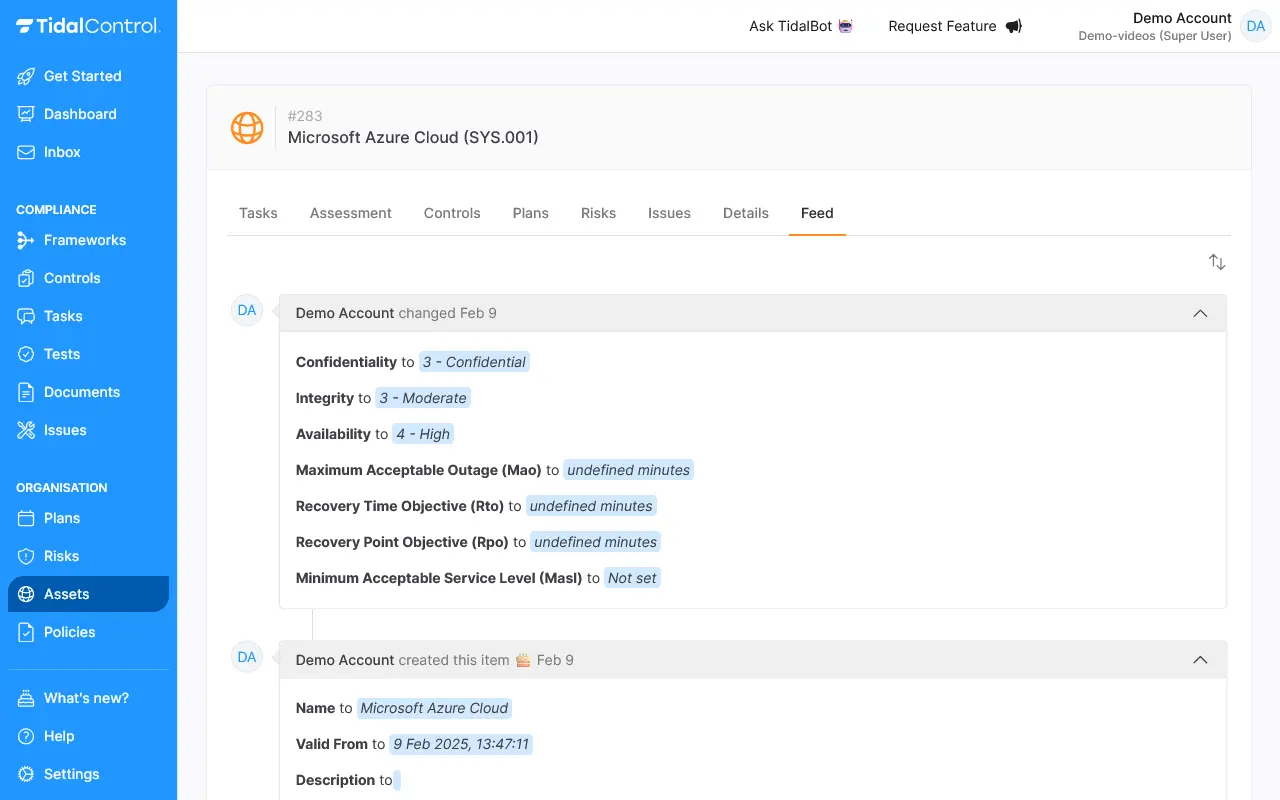Navigation
Assets
title: Assets description: Learn about the Assets page in Tidal Control sidebar_position: 12
Assets
On the assets page you can see all the company assets. These could be assigned to employees, and you can see the risk factors related to the assets.
On the overview you will see
- Open assets
- Archived assets
There are filtering options for:
-
Attribute
-
Risks that are assigned to the asset
-
Controls that are assigned to the asset
-
Assignees, which are the people in charge of the asset
-
You can sort the assets from:
- Old to new
- New to old
- Custom id (A-Z)
- Custom id (Z-A)
- Name (A-Z)
- Name (Z-A)
- Impact level from highest to lowest
- Impact level from lowest to highest
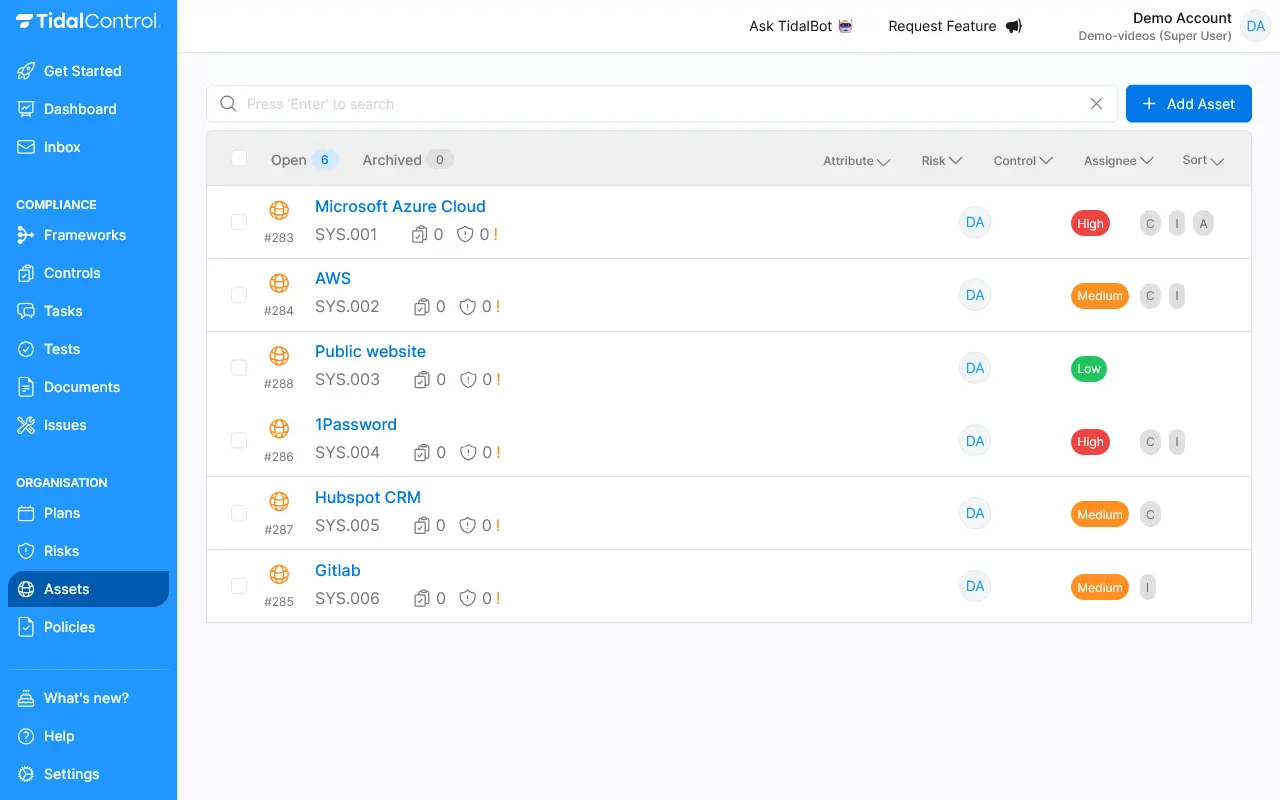
You can add an asset by clicking on “Add Asset”. You can provide a name, a custom id, assigning an owner for this asset, and description of the asset. You can also search from a predefined list, which is especially useful for Vendors (such as common SaaS solutions).
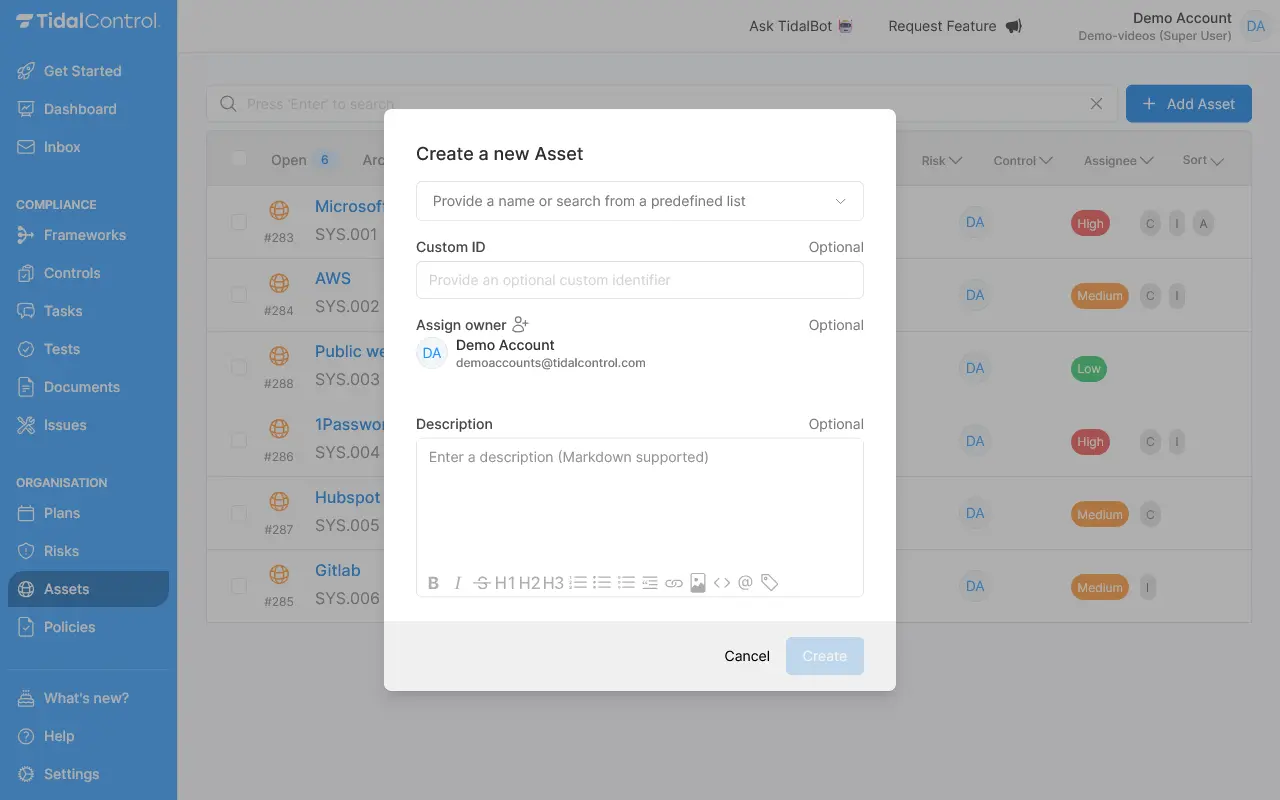
Clicking on an asset
Tasks
When you click an Asset you will first see the tab with tasks. Linking tasks to assets ensures that maintenance and management activities are systematically planned, executed, and tracked, leading to improved efficiency, compliance, and Asset longevity.
- The display shows the number of Controls linked.
- The status of the progress on the tasks linked to the Asset.
- You can upload evidence on the right-hand side when you complete a task.
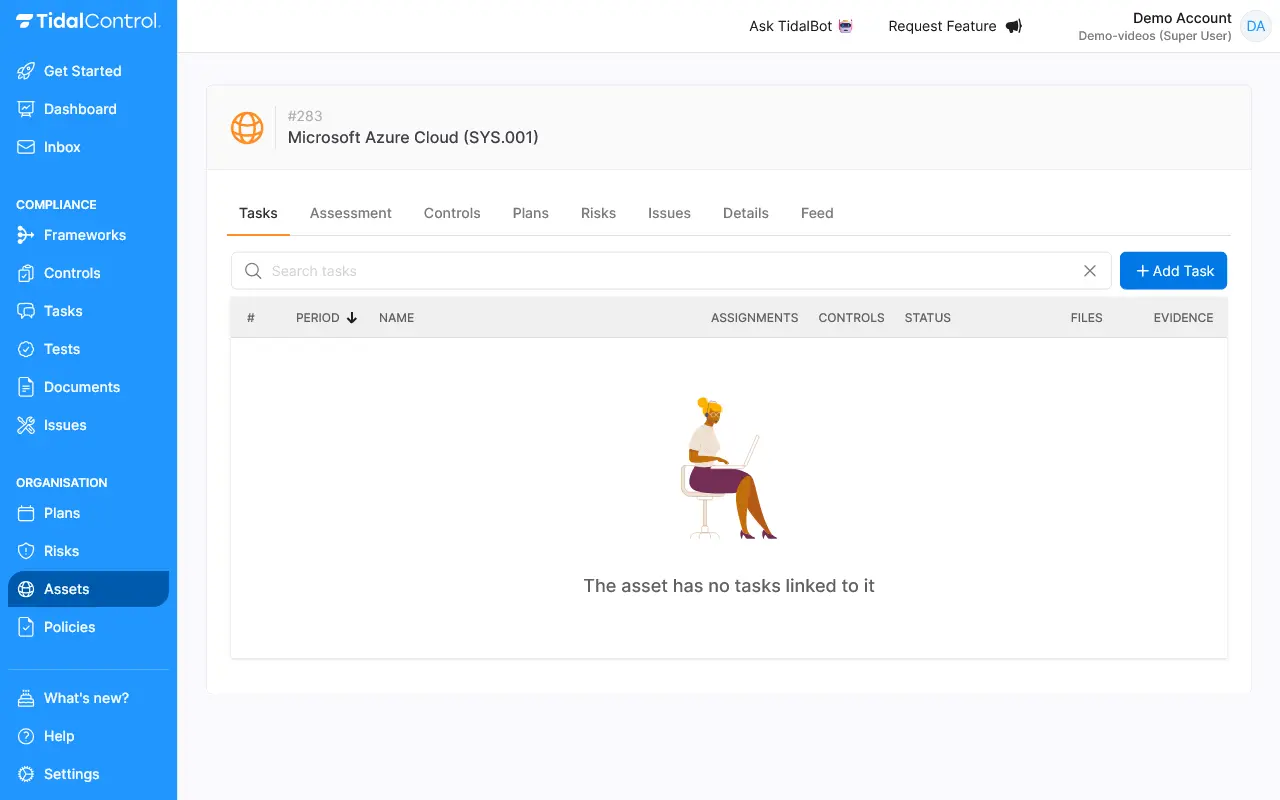
Assessment
On this tab you can perform the business impact analysis by evaluating potential impacts using three key factors:
Impact Categories
-
Confidentiality
- Scale from 1. Public, 2. Low. 3. Confidential, 4. Strictly confidential
-
Integrity
- Scale from 1. Negligible, 2. Low, 3. Moderate, 4. High
-
Availability
- Scale from 1. Negligible, 2. Low, 3. Moderate, 4. High
Overall impact rating is based on the highest individual rating.
Recovery Metrics with a drop down menu to select the times.
-
RTO (Recovery Time Objective)
- Defines how quickly technical restoration must occur
-
RPO (Recovery Point Objective)
- Specifies acceptable data loss threshold
-
MAO (Maximum Acceptable Outage)
- Indicates maximum survivable downtime
-
MASL (Minimum Acceptable Service Level)
- States required business uptime percentage
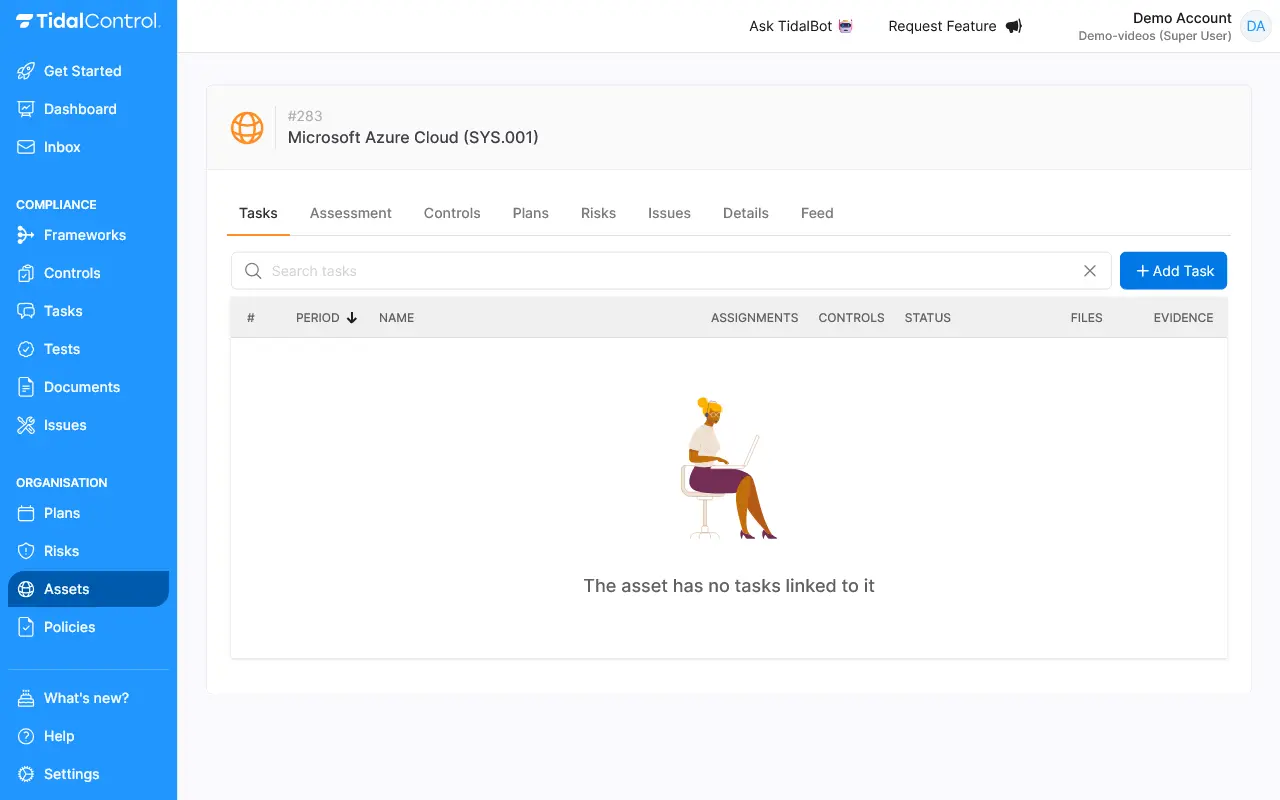
Controls
On the controls tab you can select the Controls to link them to the Asset.
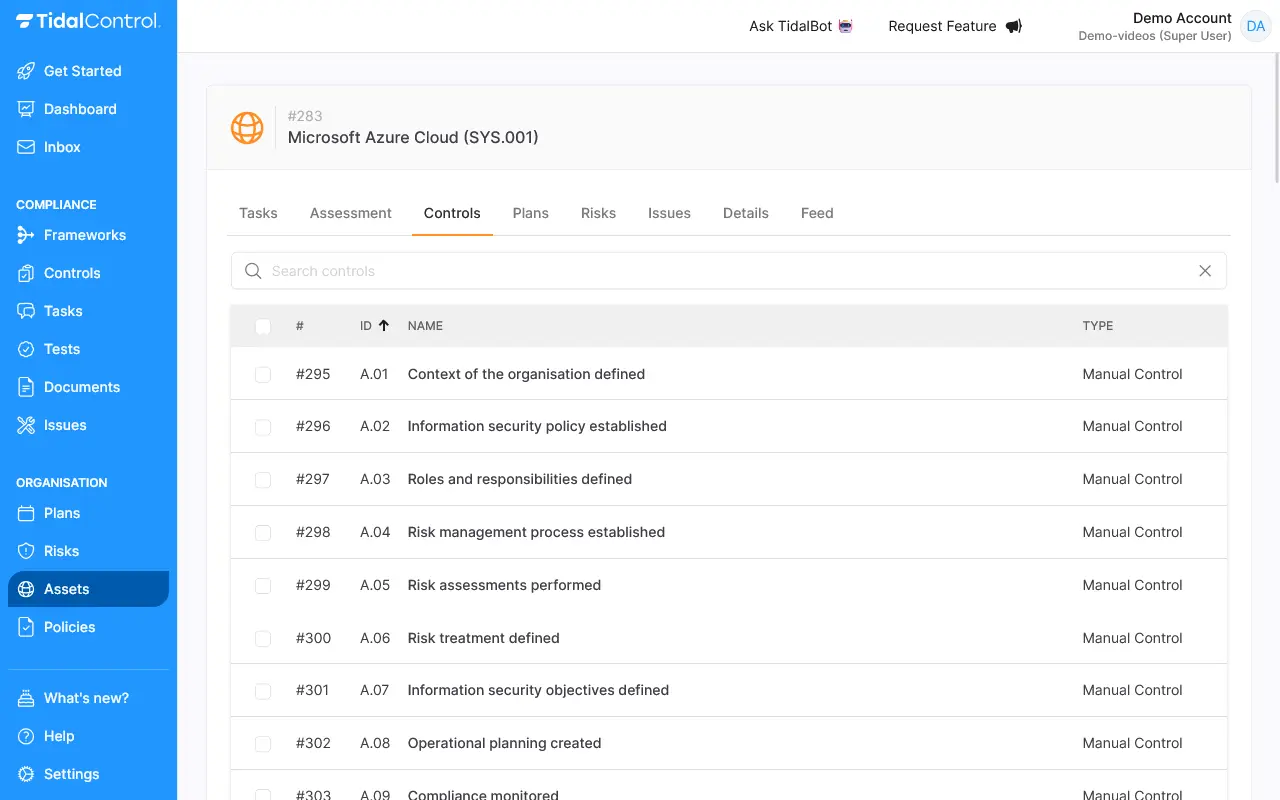
Plans
On the plans tab you can select a Plans and link them to the Asset.
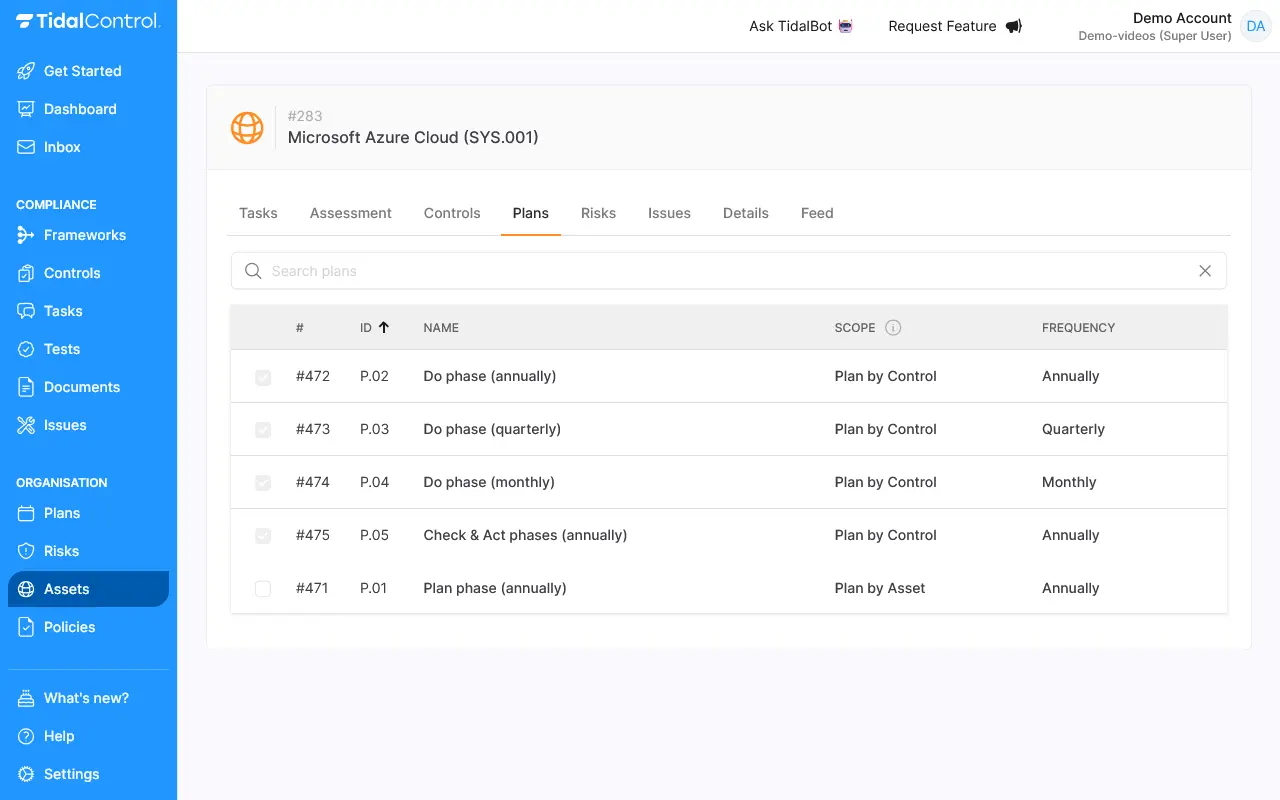
Risks
On the risks tab you can select Risks and link them to the Asset.

Issues
On the issues tab you can see what Issues are related to an Asset.
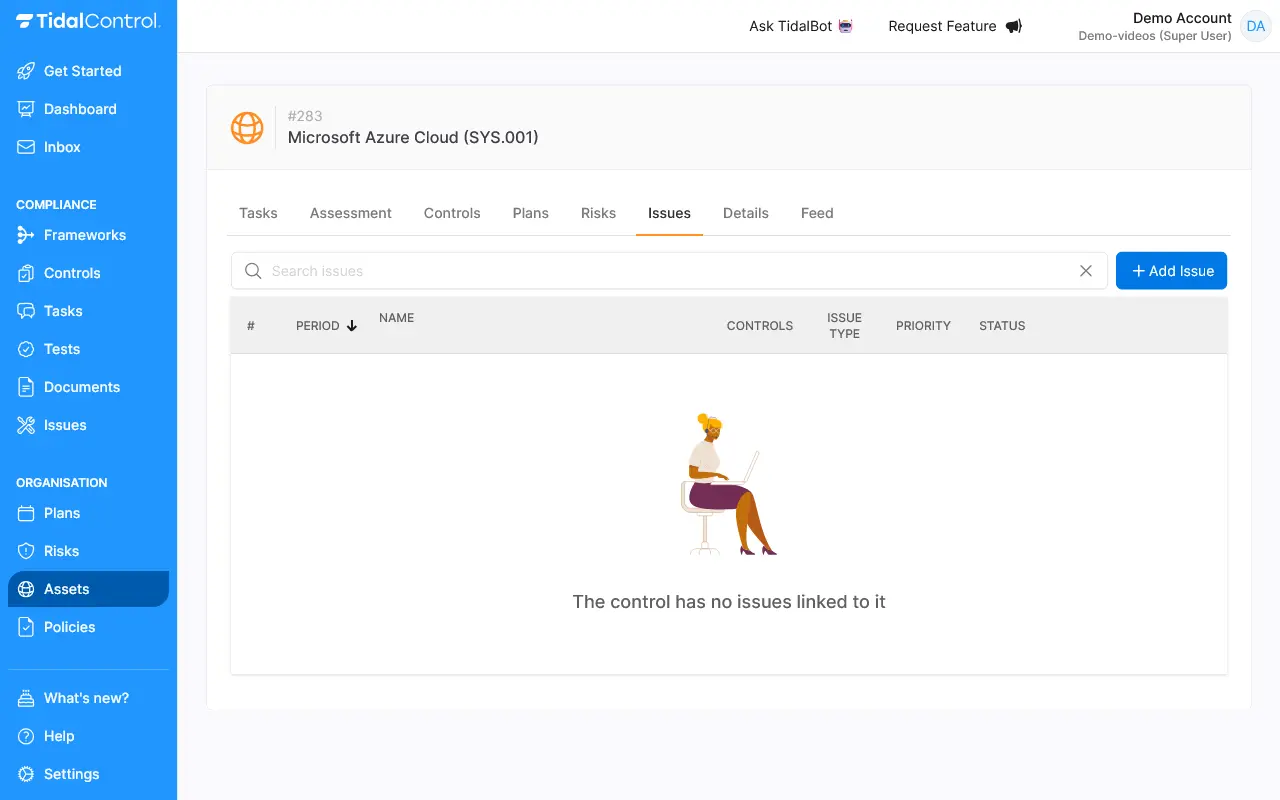
Details
On the details tab you can see a summary of what relevant information is related to an Asset.
- You can select on the information type dropdown menu what type of information are stored in the Asset, such as business or technical information and more.
- Add an attribute to recognize it more quickly.
- Track the status of the Asset on the right-hand side.
- On the right hand side you can also see and assign the owners, executors and assessors of the Asset.
- Owners are in charge of the Asset, and decide who has to do what in helping to maintain and improve the Asset.
- Executors oversee resolving tasks related to the Asset.
- Assessors assess the work done by the executors and report it to the owners.
- Information types can be used to register which information is stored in the Asset (for example financial information, or source code).
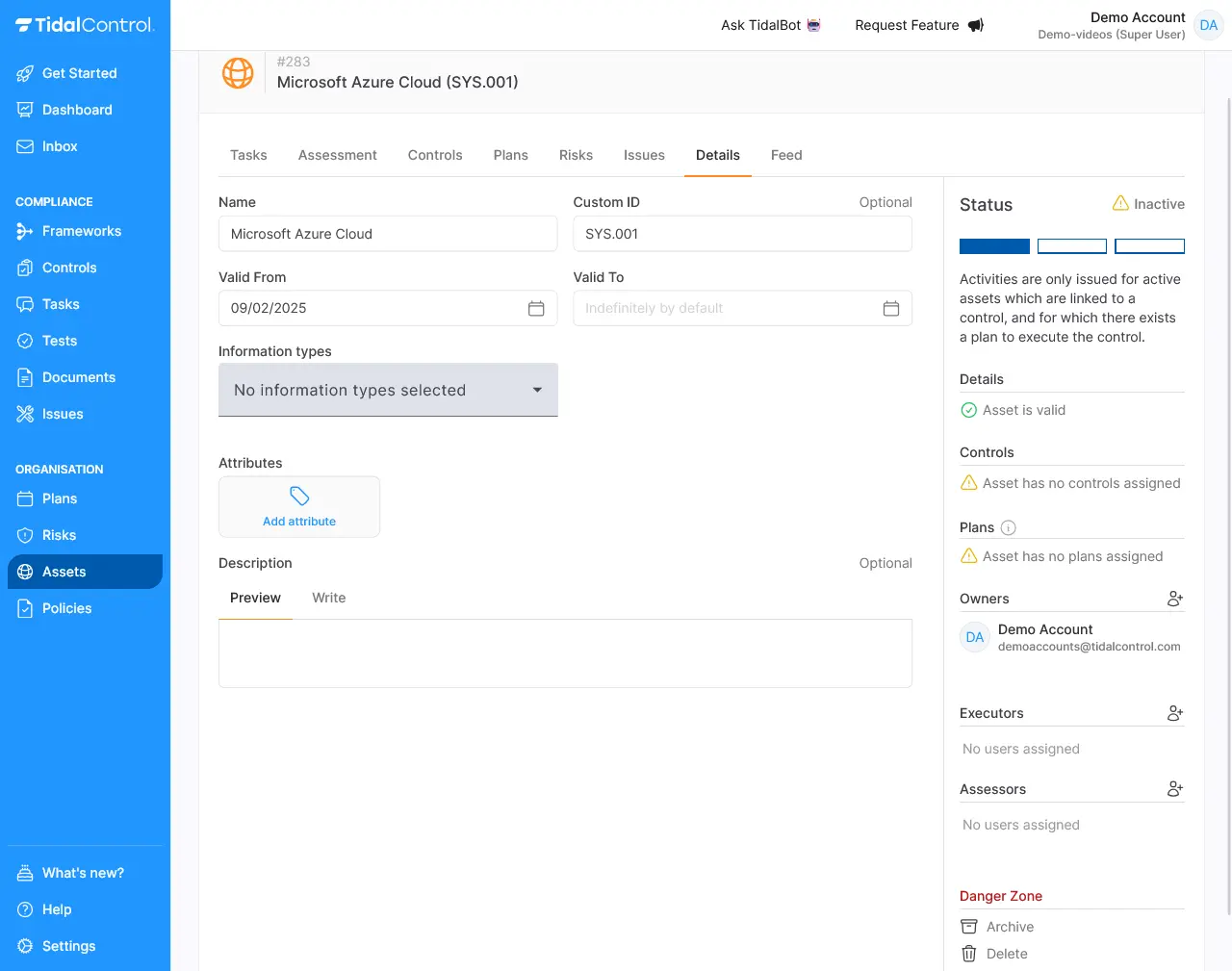
Feed
On the feed you will see the comments and progress of what assignees have done for the Asset. This shows the whole audit trail related to the Asset.