Policies
Getting Started with Policy Center
What is the Policy Center?
The Policy Center in Tidal Control is your central hub for managing all organizational policies. Whether you want to create new policies, upload existing documents, or link externally managed policies - the Policy Center offers flexible solutions that fit your workflow.
With the Policy Center you can:
- Create and edit policy documents with our built-in editor
- Upload and manage existing Word and PDF documents
- Link external policy documents via URLs
- Use automatic version control and approval workflows
- Monitor policy compliance
Policy Center overview and filters
When you open the Policy Center, you'll see an overview of all policies applicable to your organization. These policies initially have "Not Started" status and are ready to be set up:
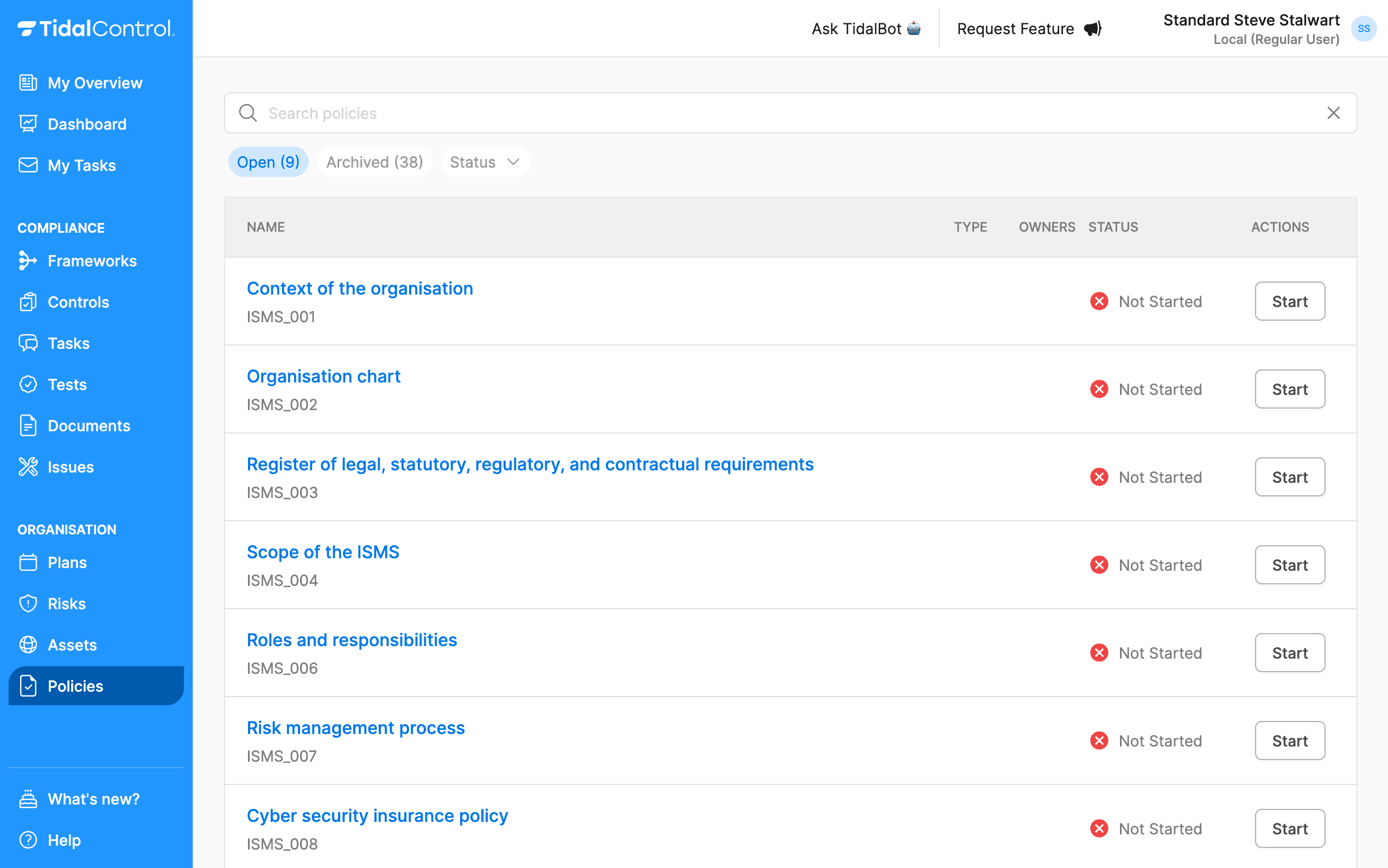
If you have a license with Tidal Policy templates, you'll see these policies as "Draft". You don't need to write these yourself anymore!
Do you see an empty screen or are policies missing? Do you see them in the 'Archived' tab?
Then these policies are not yet linked to controls in your environment. In this case you must first:
- Create controls (if not already done)
- Link policies to controls via policy-tests
For detailed instructions on this, consult the Controls documentation where it's explained how to link policy-tests to controls.
For each policy you see:
Policy fields
- Title and Tidal ID
- Type (paperclip for uploaded files)
- Policy owners (if already assigned)
- Status (Not Started, Draft, Approved, To Review)
- Last approval (if applicable)
- Actions (Start button to begin)
Status meanings
- Not Started: No document linked yet
- Draft: Document available but not yet approved
- Approved: Approved document within the last 12 months
- To Review: No recent approval (older than 12 months)
Search and filter
- Search bar - Type policy names or Tidal IDs to find specific policies
- Status filter - Filter on Not Started, Draft, Approved, or To Review
- Type filter - Distinguish between internally managed and uploaded documents (paperclip icon)
Use the status filter to work efficiently: filter on "Draft" to find policies ready for approval, or on "To Review" to catch up on overdue reviews.
Starting your first policy
Choice menu
When you click the "Start" button of a policy, a choice menu appears with three options:
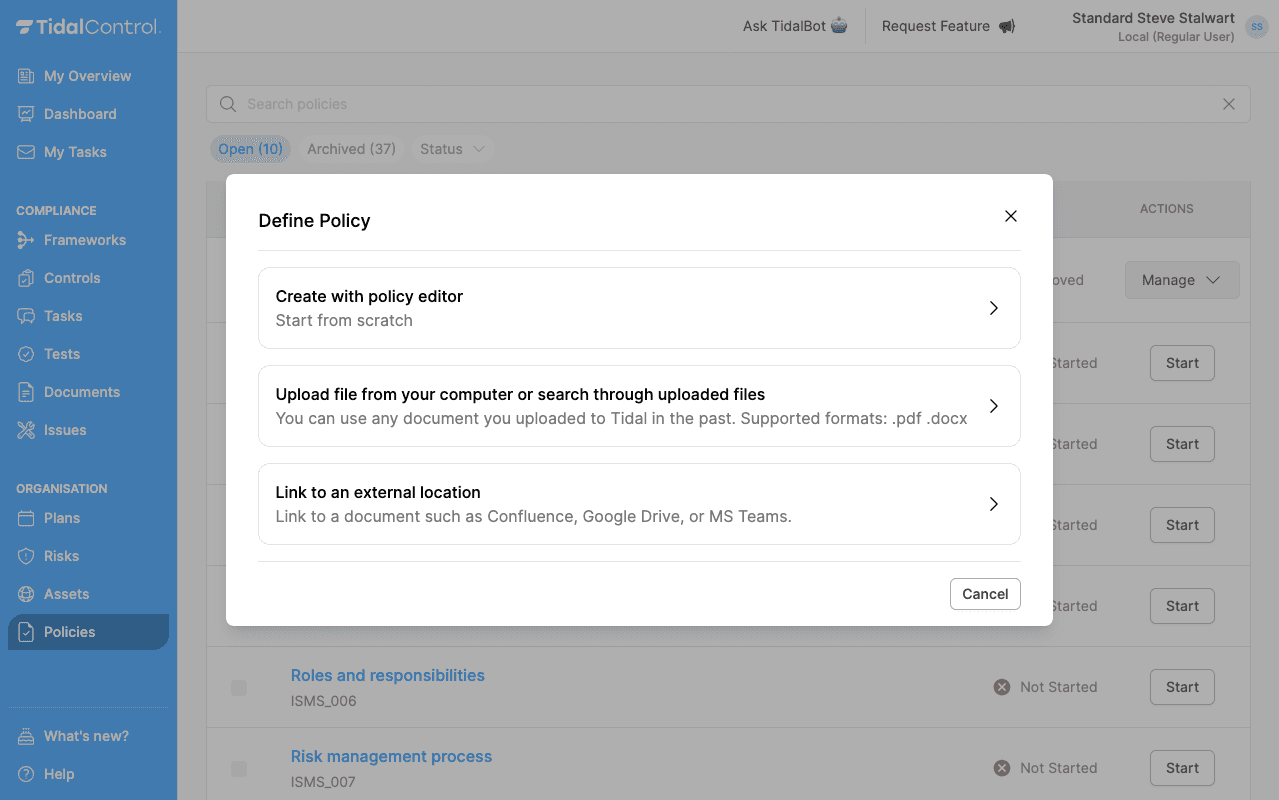
1. Use Policy Editor
- Create policies from scratch with our built-in editor
- Full word processing capabilities
- Automatic version control
- Integrated approval and review flow
We recommend new users start with the Policy Editor. This offers the most functionality and is easiest to get started with. You can always switch to another method later.
2. Upload existing document
- Upload PDF or Word documents
- Maintain your current documents and workflows
- Easy version replacement (each 'upload' is a new version)
- Integrated approval and review flow
3. Link external location
- Link policies that are managed externally
- Use URLs to your existing documentation management system
- Maintain overview without duplicating documents
- Integrated approval and review flow
Understanding policy types
The choice you make affects how you proceed with this policy. Below is a brief explanation of the main functionalities per policy type:
Internally managed policies
- Created and edited in the Policy Center
- Full functionality available
- Automatic PDF generation with metadata
Uploaded documents
- Recognizable by paperclip icon
- Download/Upload capability
- Editing outside Tidal
- Each 'upload' is a new version
Externally managed policies
- URL-based
- Editing and version management outside Tidal
- Approvals and reviews possible in Tidal
With externally managed policies, you are responsible for version management yourself. Make sure your external system provides sufficient audit trails.
You can still use the approval and review flows within Tidal to demonstrate compliance.
- Previous
- Troubleshooting & FAQ