Policies
Approving and managing Policies
Policy overview and filters
In the Policy Center you see all policies of your organization in a clear table. Use the tools at the top to quickly find what you're looking for:
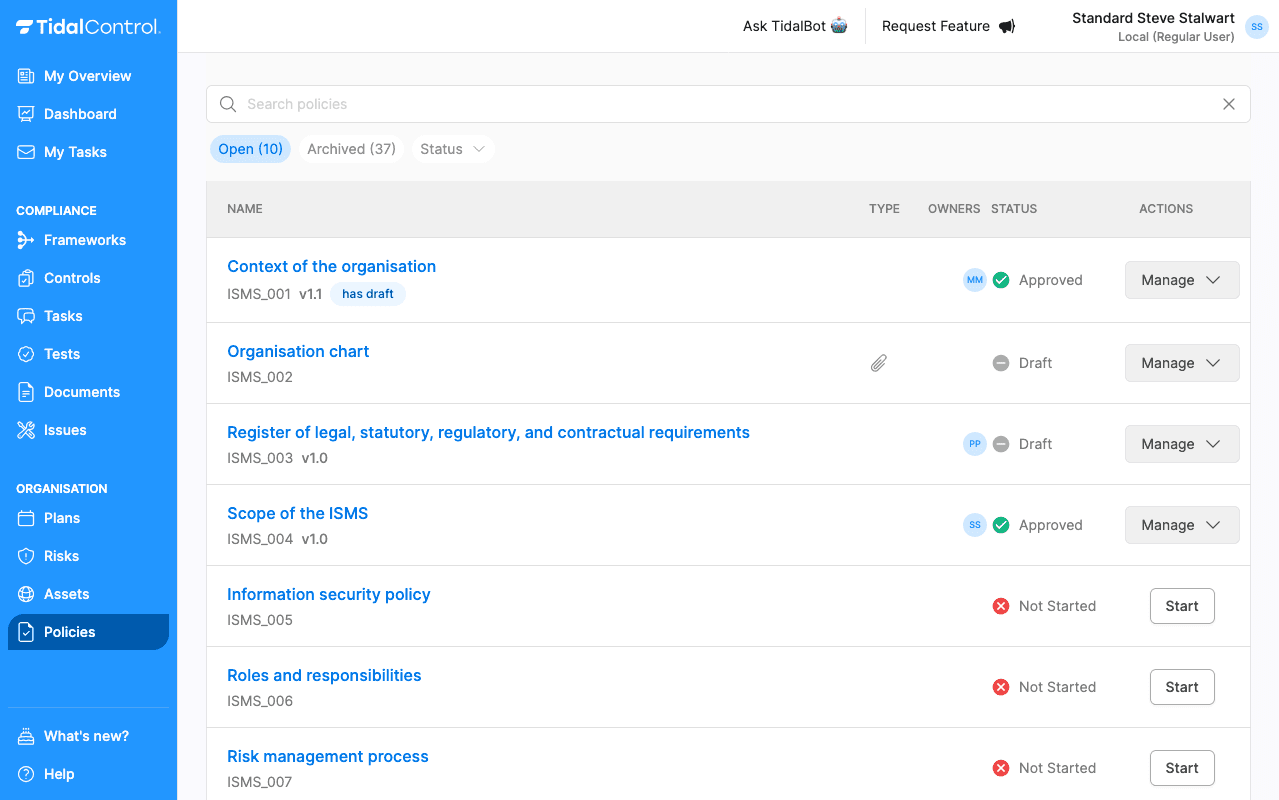
Search and filter
- Search bar - Type policy names or Tidal IDs to find specific policies
- Status filter - Filter on Not Started, Draft, Approved, or To Review
- Type filter - Distinguish between internally managed and uploaded documents (paperclip icon)
Use the status filter to work efficiently: filter on "Draft" to find policies ready for approval, or on "To Review" to catch up on overdue reviews.
Assigning or changing policy owners
Assigning owners
Each policy can have one or more owners who are responsible for the content and currency. You assign them as follows:
- Select one or more policies with the checkboxes on the left in the overview
- The "Assign" label appears at the top of the table
- Click "Assign" and choose a user from the dropdown
- The selected user is added to all selected policies
Removing owners
To remove an owner, follow the same explanation as for assigning an owner. When you select the current owner of the Policy, they will be deselected from the list in this way, and thus removed as owner of the policy.
Changing owners
Changing owners is nothing more than removing the current owner and adding the new owner in the same step.
Approving policies
It is important to approve policies. First, to give employees clarity about the current, valid policy. Second, this may be a requirement from e.g. ISO-related standards.
Individual approval
For one policy:
- Open the policy by clicking on the title
- Check the content in view mode
- Click "Approve" at the top of the page
- Add a version number and comment
- Confirm the action
Version comments (Changelog comments) help your team understand what has changed between versions. These are included in version history and PDF exports, and are mandatory for ISO standards.
Bulk approval
For multiple policies at once:
- Filter on "Draft" status to find policies ready for approval
- Select the desired policies with the checkboxes
- Click "Approve" (appears instead of the filter buttons)
- Confirm the bulk approval
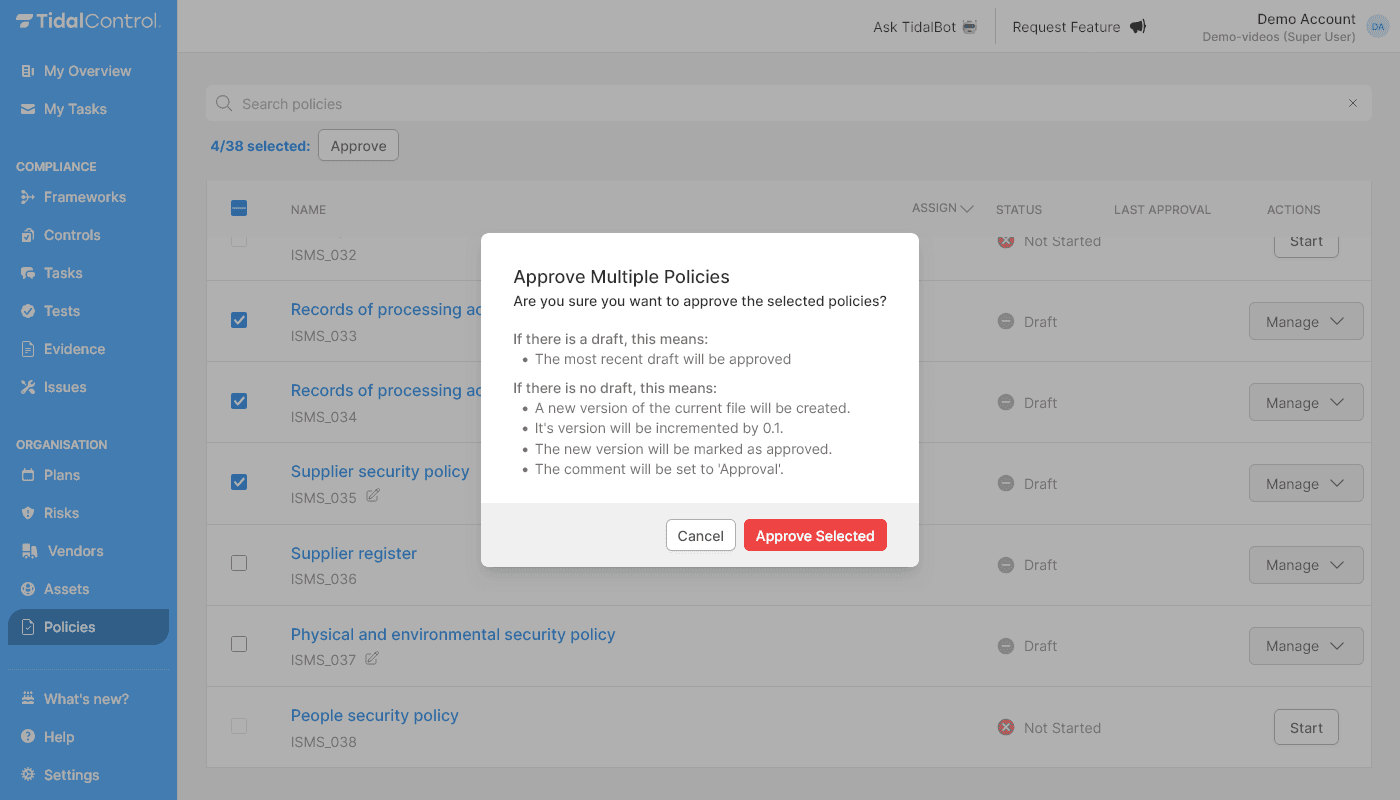
With bulk approval, the most recent draft of each policy is automatically approved. The version number is then automatically incremented by one (v1.1 becomes v1.2) and a comment "Approved" is automatically added.
Make sure these are the desired actions before you confirm.
Managing approvals
Revoking approval
When you want to remove the approval of a policy:
- Go to the "Manage" menu of the policy
- Select "Revoke approval"
- Confirm the action
Fallback to previous version
If you revoke an approval and there is an earlier approved version available:
- Tidal automatically uses the last approved version as fallback
- Your compliance status remains intact
- Tests continue to function with the previous version
When you revoke an approval and there is no earlier approved version available, this can affect:
- Test results linked to this policy
- Control status that depends on this policy
- Compliance scores in dashboards
Changing policy type
From uploaded to internally managed
To switch from uploaded documents (paperclip icon) to the Policy Editor:
- Go to the "Manage" menu
- Select "Reset policy"
- Confirm the reset - this removes all linked files and history
- Restart the policy and choose "Create with policy editor"
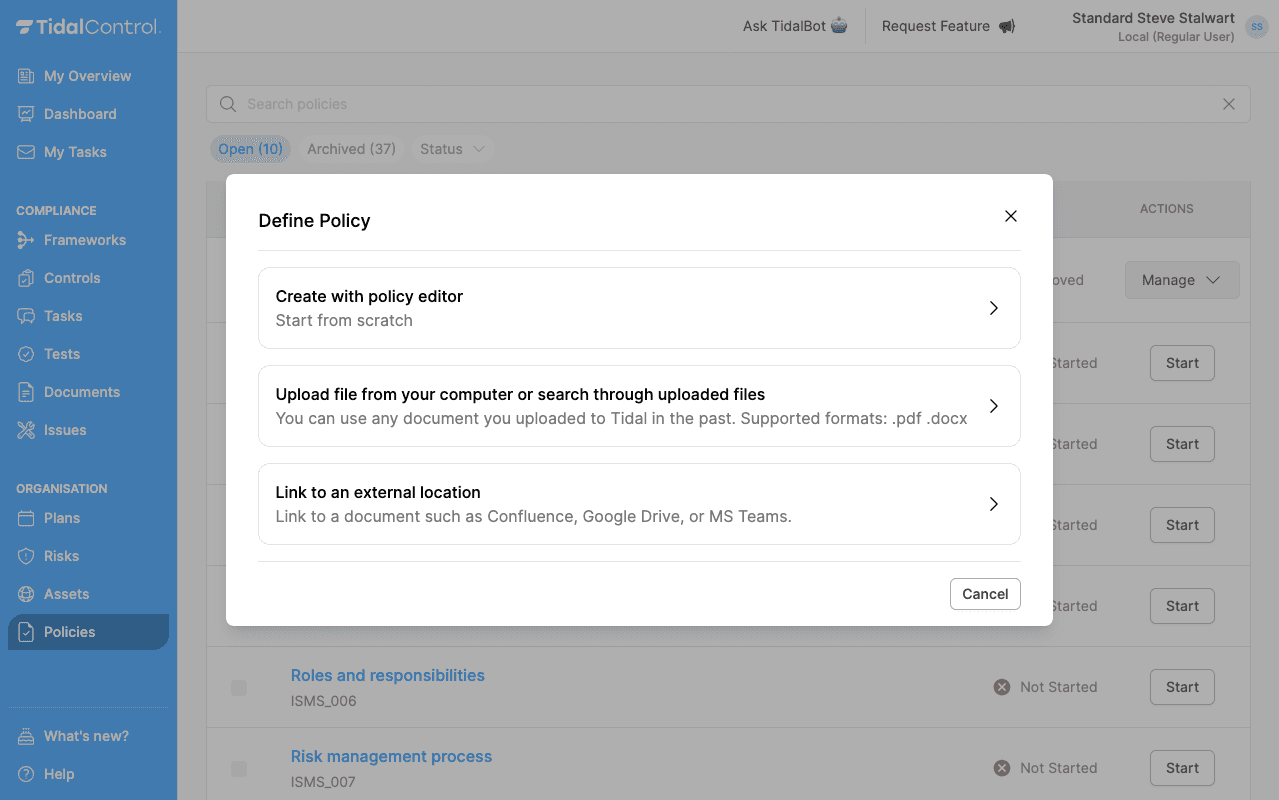
Reset policy clears the version history and also resets the owner(s) of a policy. All previous Policy versions are also disconnected; These are still available via 'Documents'.
This action cannot be undone.
From internal to externally managed
For the reverse route:
- Reset the policy (see steps above)
- Start again and choose "Link to an external location"
- Enter the URL of your external document
Advanced management functions
Viewing and adjusting version history
In the policy editor sidebar (three horizontal lines) you find the complete version history:
- Active version is marked in blue
- Click on a version to view it
- Draft versions can still be edited
- Approved versions are read-only
- Version comments can also still be edited (icon with pencil)
Updating policy information
In the sidebar you can also check:
- Next review date - When the policy needs to be reviewed
- Linked frameworks - Which compliance frameworks are linked
- Change history - Complete audit trail of changes
Automatic review reminders: Tidal automatically sends notifications for the annual policy review. This review frequency cannot be changed.
Bulk operations
Working efficiently with selections
For large quantities of policies:
- Use filters to refine your selection
- Select All checkbox to select all filtered items
- Bulk actions appear automatically in the interface
Available bulk actions:
- Assign owners - Assign responsible persons
- Approve policies - Approve multiple drafts
Real-time updates: Changes in policy status are immediately calculated in all linked reports and dashboards. Your compliance score is automatically updated.
Best practices for policy management
Organizational structure
Clear ownership:
- Assign at least one owner per policy document
- Distribute responsibilities by area of expertise
- Provide backup owners for absences if needed
Review planning:
- Plan reviews before the deadline
- Combine related policies in one review session
Workflow optimization
Draft management:
- Keep the number of drafts limited
- Approve in time to avoid confusion
- Use clear changelog comments
Change tracking:
- Document changes with specific reasons
- Use consistent version numbering
- Remove version tables from documents themselves, or ensure they are consistent with automatic version management in Tidal
- Previous
- Writing and editing policies