Controls
Implementing and testing controls
Understanding Tasks vs Tests
Tidal distinguishes two fundamental ways to validate controls:
Manual Tasks
- Manual activities performed by people
- Require human assessment and evidence
- For example: creating network diagrams, verifying that incidents are resolved
- Status: Open → Closed
Automated Tests
- Monitoring progress in Tidal
- For example: Periodic policy reviews, completeness of risk information
- Monitoring external systems
- For example: Azure security settings, firewall rules, encryption status
- Status: Not executed yet → Passed/Failed
Test dependencies: Automated tests require that the relevant integration is correctly configured. Without a working connection, tests remain in "Error" status.
Read more about integration setup in Integrations
Working on manual tasks
Viewing manual tasks
- Go to the control with pending tasks
- Click on the control name to see the tasks and tests for this control
- Click on a manual task in the expanded list
- The task sidepanel opens with all necessary information
- The Details tab contains additional information about the task
- The Linked Assessments tab contains an overview of linked assessments
- The Feed tab contains a complete audit trail of this task
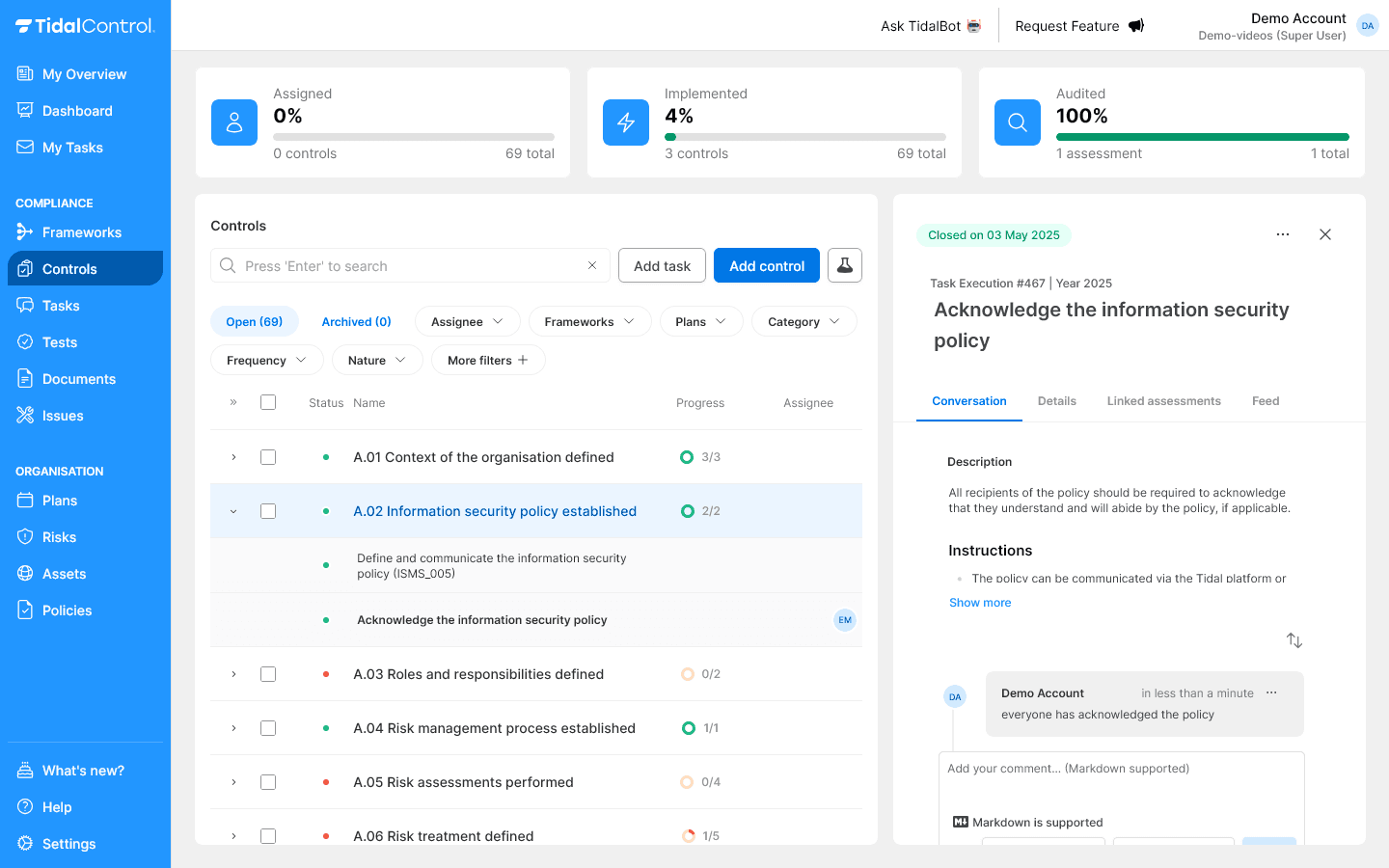
Collaborating via conversations
Conversation tab functionality:
- Add comments - Document progress and ask questions
- Use @mentions - Notify specific people (e.g. @john)
- Real-time notifications - Stakeholders receive immediate messages
Example of an @mention:
@jane Can you review the network diagram I uploaded?
Uploading evidence
File upload:
You can upload documents directly in the Conversation tab:
- Scroll to the "Add your comment" section in the task interface
- Click "Drop, or click to add files" or drag files directly to the comment field
- A new comment automatically appears containing a link to the just uploaded file
Evidence best practices:
- Screenshots with timestamps for configuration evidence
- Signed documents for policy approvals and training records
- Log files for incident response and monitoring activities
- Reports for security scans and audit results
Completing / closing tasks
- Select 'Close task' at the top of the screen, or
- Write a comment and select 'Submit and Close' to close the task with a final comment.
Assessment tasks are a special type of task that ask the user to indicate whether the Control should be assessed as "Effective" or "Ineffective". This conclusion affects the Control Status indicator on the overview page. See Completing assessments for more information.
Working on tests
Viewing tests
- Go to the control with linked tests
- Click on the control name to see the tasks and tests for this control
- Click on a test in the expanded list
- The test sidepanel opens with all necessary information
Refreshing test results
- Click "Refresh" top right in the overview
- The test now starts running and will add a new result
In the Tests menu you can refresh multiple tests at once.
Read more about this in Executing and monitoring tests
Interpreting test results
Not executed (Gray)
- The test has never been executed
- Refresh the test to get a result
- Control is automatically marked red
Passed (Green)
- Test executed successfully
- Configuration meets required security standards
- Contributes to green control compliance status
Failed (Red)
- Test detects non-compliance or security issue
- Requires immediate attention and remediation
- Control is automatically marked red
Error (Orange)
- Technical error in test execution
- Test must be executed again
- Control is automatically marked red
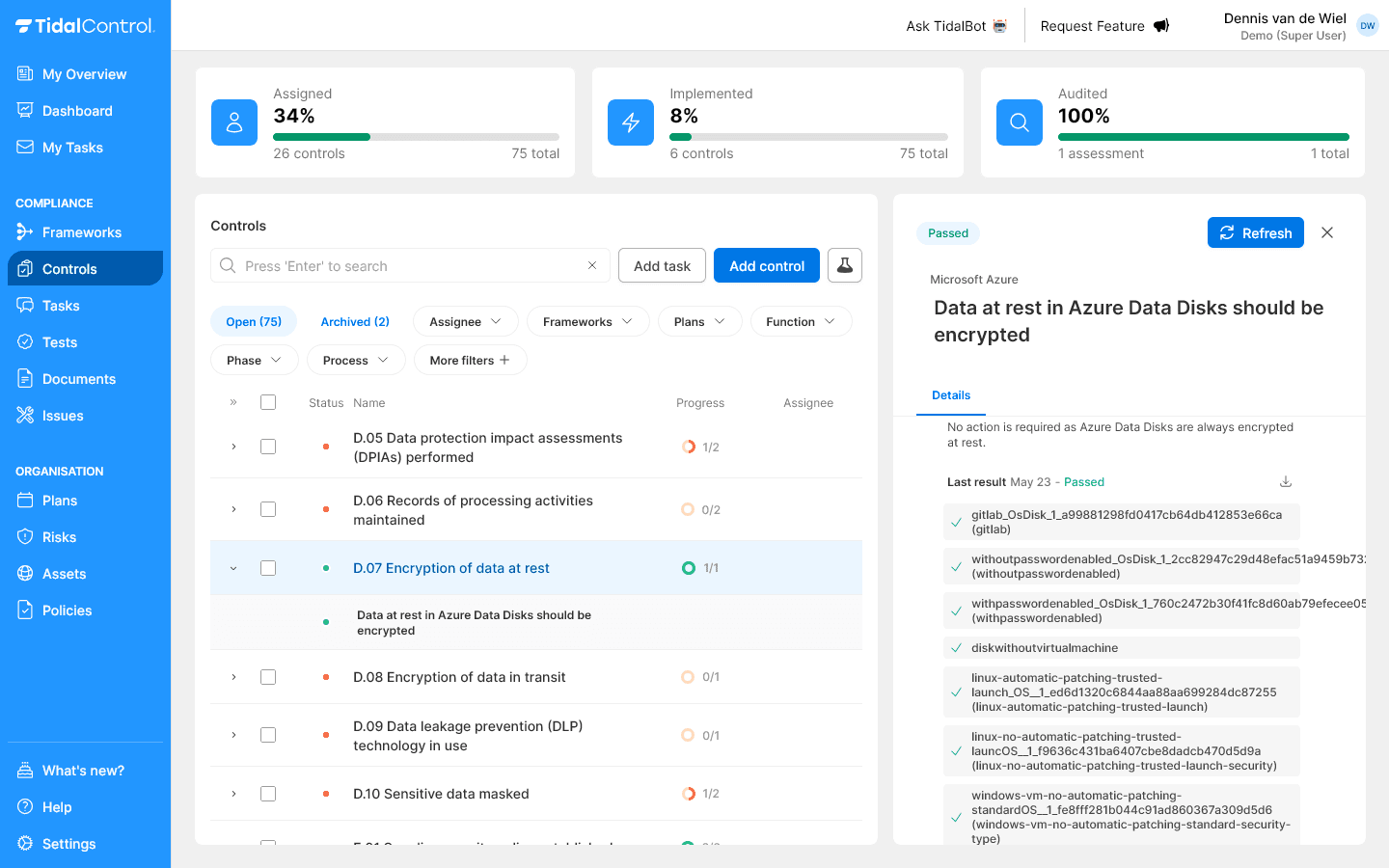
Azure Cloud tests example
Azure integration tests check:
- Data encryption at rest - Verification that Azure Data Disks are encrypted
- Network security groups - Firewall rules and access controls
- Identity management - Multi-factor authentication configurations
- Resource compliance - Tagging and naming conventions
- Backup configurations - Automated backup schedules and retention
Integration dependencies: Azure tests require a working Azure connector with proper permissions. Without access to Azure subscriptions, tests remain in "Error" status.
Setup instructions can be found in Azure Integration
Completing assessments
Assessments vs regular tasks
Assessments are specialized manual tasks with additional functionality:
- Assessors - Automatically assigned to control assessors (not owners)
- Linked tasks tab - Overview of all related tasks
- Effectiveness conclusion - Mandatory choice: Effective vs Ineffective
- Periodic assessment per control - assessments typically occur periodically, with one assessment covering the entire control
- One assessment for multiple controls - it's quite normal to assess multiple controls in one assessment. The Assessment task is then visible under each linked control in the overview
Executing assessments
Assessments are otherwise executed in the same way as regular manual tasks.
Drawing a conclusion
There is no unambiguous instruction to determine whether a control is Effective or Ineffective, or these instructions are organization-specific.
But in general terms, we recommend the following strategy:
A control is effective when:
- All linked tasks have been successfully completed (closed)
- The associated evidence demonstrates adequate implementation of the relevant control
- All automated tests have been successfully completed (passed)
- No tasks, tests or other requirements are missing
- Any Issues linked to the control have been handled timely and adequately
A control is ineffective when:
- Tasks have not been executed according to deadline
- The associated evidence is insufficient
- Automated tests show security issues
- Tasks or tests needed for the control are missing
- Any Issues linked to the control have not been handled timely or adequately
- Previous
- Getting started with Controls