Controls
Creating Controls and Tasks
Adding controls
Creating a new control
- Go to the Controls page via the main menu
- Click "Add control" top right in the overview
- The add form opens where you can fill in control information
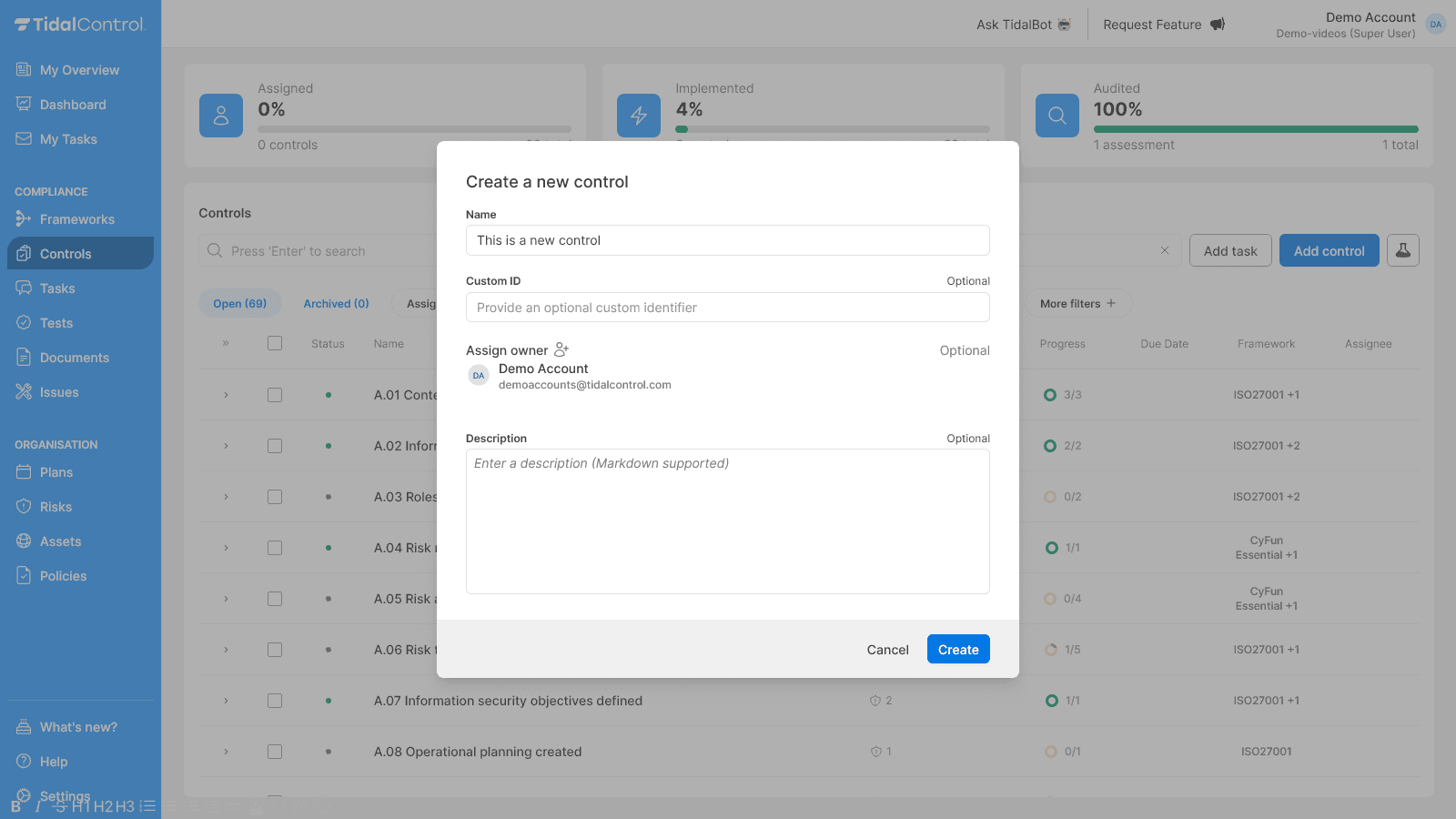
Filling in control information
Required fields:
- Name - Choose a clear, descriptive name for the control measure
Optional fields:
- Custom ID - Your own reference number (useful for linking with external systems)
- Assign owner - Select the responsible person from the dropdown
- Description - Explain what this control does and why it's important
Clear naming: Use names that directly indicate what the control achieves as an outcome, such as "Information security policy established".
Saving the control
- Check all filled information
- Click "Create" to create the control
- The new control appears in your overview with status "Undetermined" (gray)
Adding control activities
Creating manual tasks
- Go to the Controls page (or the Tasks page) via the main menu
- Click "Add Task" top right in the overview
- The add form opens where you can fill in task information
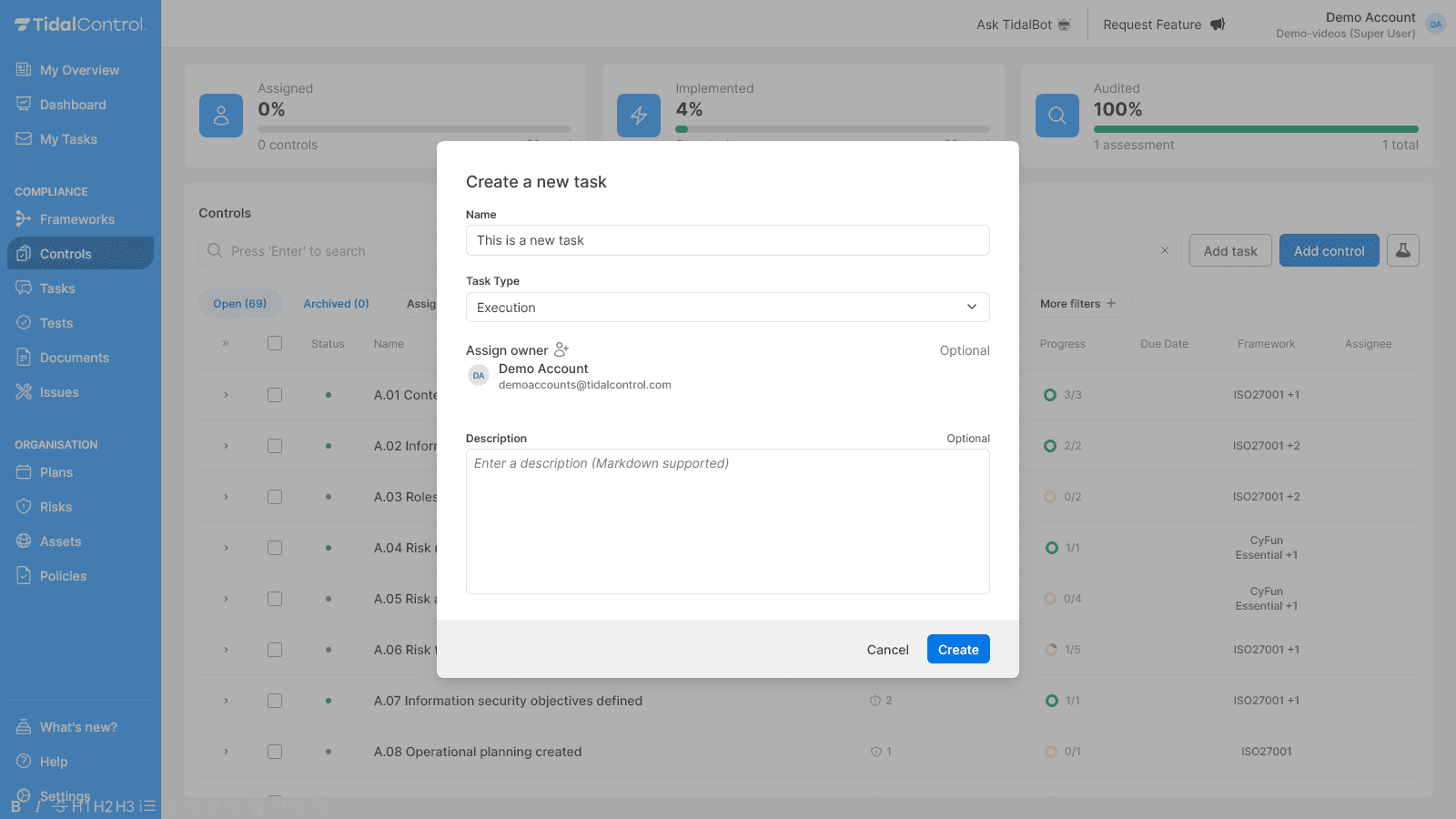
Configuring tests
Opening control details:
- Click on a control name in the overview
- The control details tab opens with various sections
- Details section contains all basic information and settings
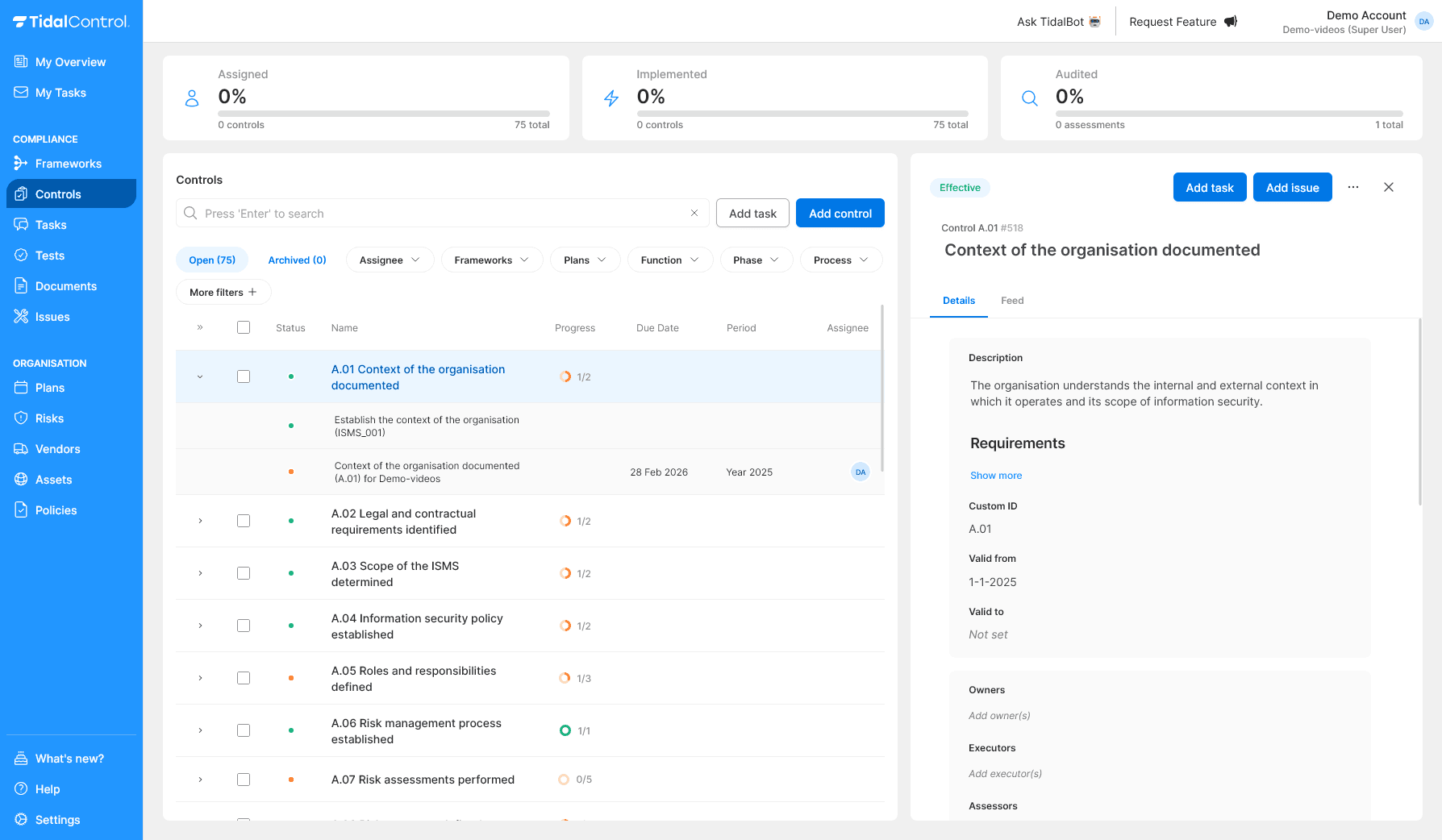
Linking available Tests:
- Go to "Tests" tab in control details
- Select the text field to see available tests
- Choose relevant tests for this control, or:
- Search tests by entering the test name in the text field
Available test types:
- Policy compliance tests - Policy approval compliance
- Other Tidal tests - Monitoring quality of input in Tidal, with checks on Control compliance, and correct entry of Risks and assets
- Integrations with external software - Monitoring cloud security configurations, user rights, encryption, backup etc.
Test requirements: Automated tests require working integrations with external systems. Check integration status before linking tests.
Setup instructions can be found in Integrations
Linking plans
What are plans? Plans determine when and how often tasks are automatically created for control validation. These "Plans" are particularly suitable for setting up periodically recurring tasks and automatically assigning them to control executors.
Opening control details:
- Click on a control name in the overview
- The control details tab opens with various sections
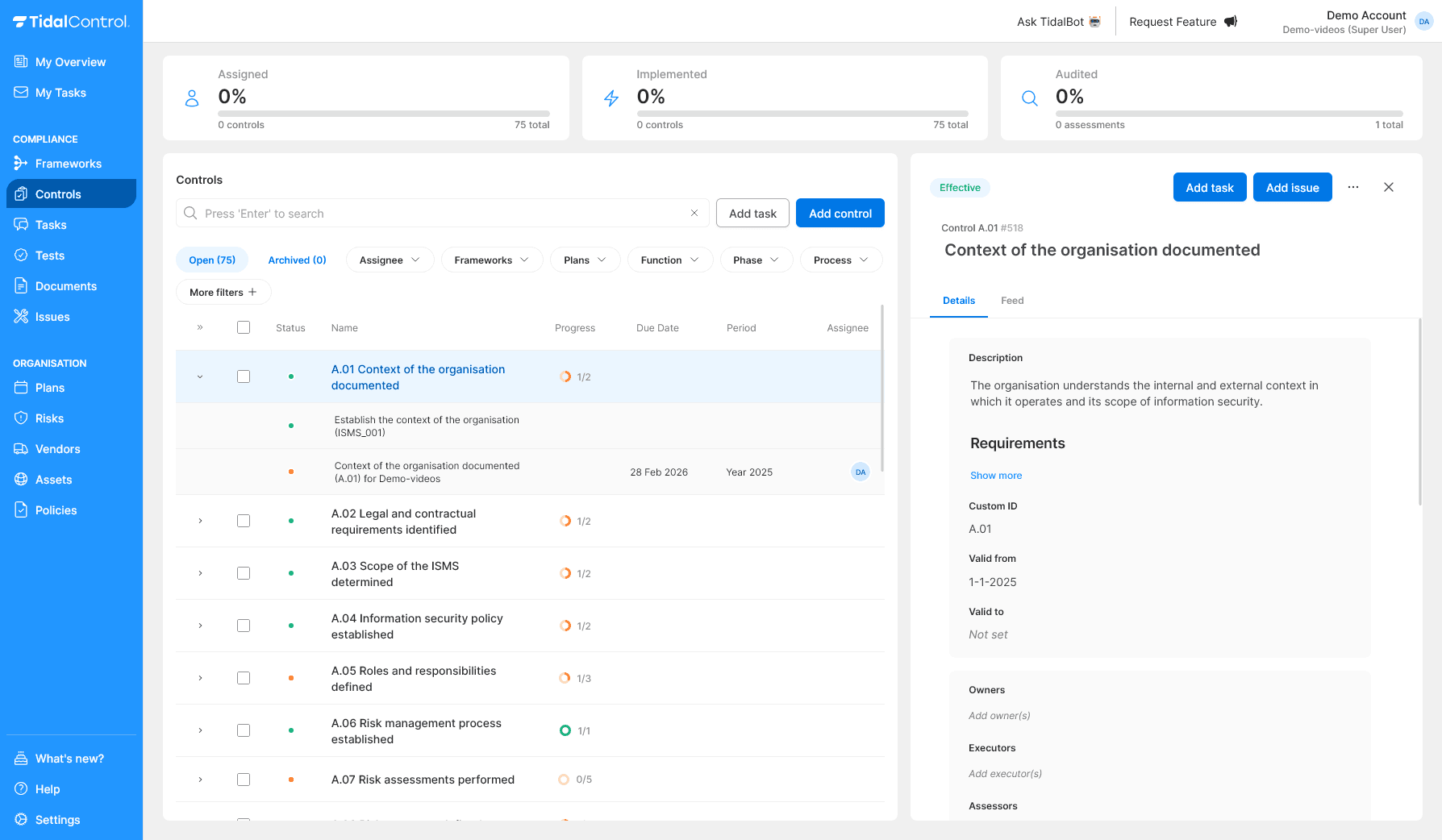
Linking a plan:
- Go to "Plans" tab of the control
- Select relevant plan from available schedules
- Automatic task creation starts according to plan frequency and schedule
Most common Plan types:
- Monthly Monitoring - Monthly checks
- Quarterly Testing - Quarterly validation
- Annual Review / Audit - Annual control assessments
Plan overload: Avoid assigning multiple plans to one control. This leads to excessive tasks and confusion about deadlines.