Tests
Executing and monitoring tests
Manually refreshing tests
Tests in Tidal Control can be manually refreshed to get the most current compliance status, especially useful after configuration changes or for audit preparation.
Individual test refresh
When to use individual refresh:
- After changes in related controls or assets
- For important tests before management reporting
- When suspecting outdated test results
- For validation after remediation actions
Individual refresh process:
- Click on test name in Tests overview to open details
- Find Refresh button top right in test detail page
- Click "Refresh" to re-execute test
- Wait for completion - Test status update may take several seconds
- Check new results in Last results section
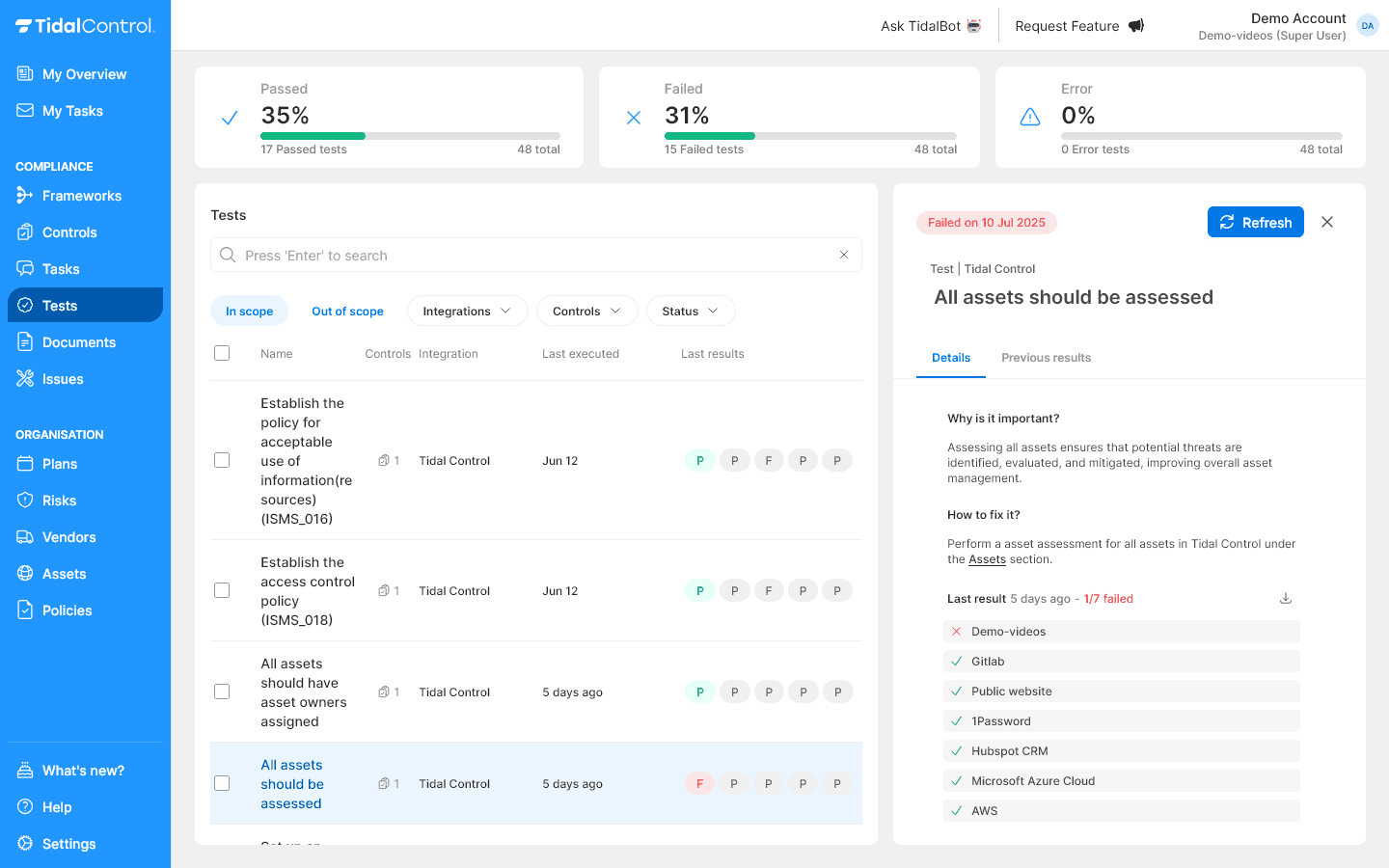
Bulk test refresh
When to use bulk refresh:
- After major configuration changes in your ISMS
- For complete compliance status update before audits
- During systematic remediation of multiple failed tests
- For periodic system assessments
Bulk refresh process:
- Go to Tests overview page
- Select desired tests via checkboxes in first column
- Bulk action bar appears at top
- Click "Refresh" button in bulk action bar
- Tests are executed in parallel for fast results

Viewing and interpreting test details
Navigating test detail page
Each test has an extensive detail page with context information and remediation guidance.
Access to test details:
- Click on test name in Tests overview table
- Test detail page opens with complete information
- Tabs available: Details, Previous results
- Refresh button top right
- Download test results button available in side panel
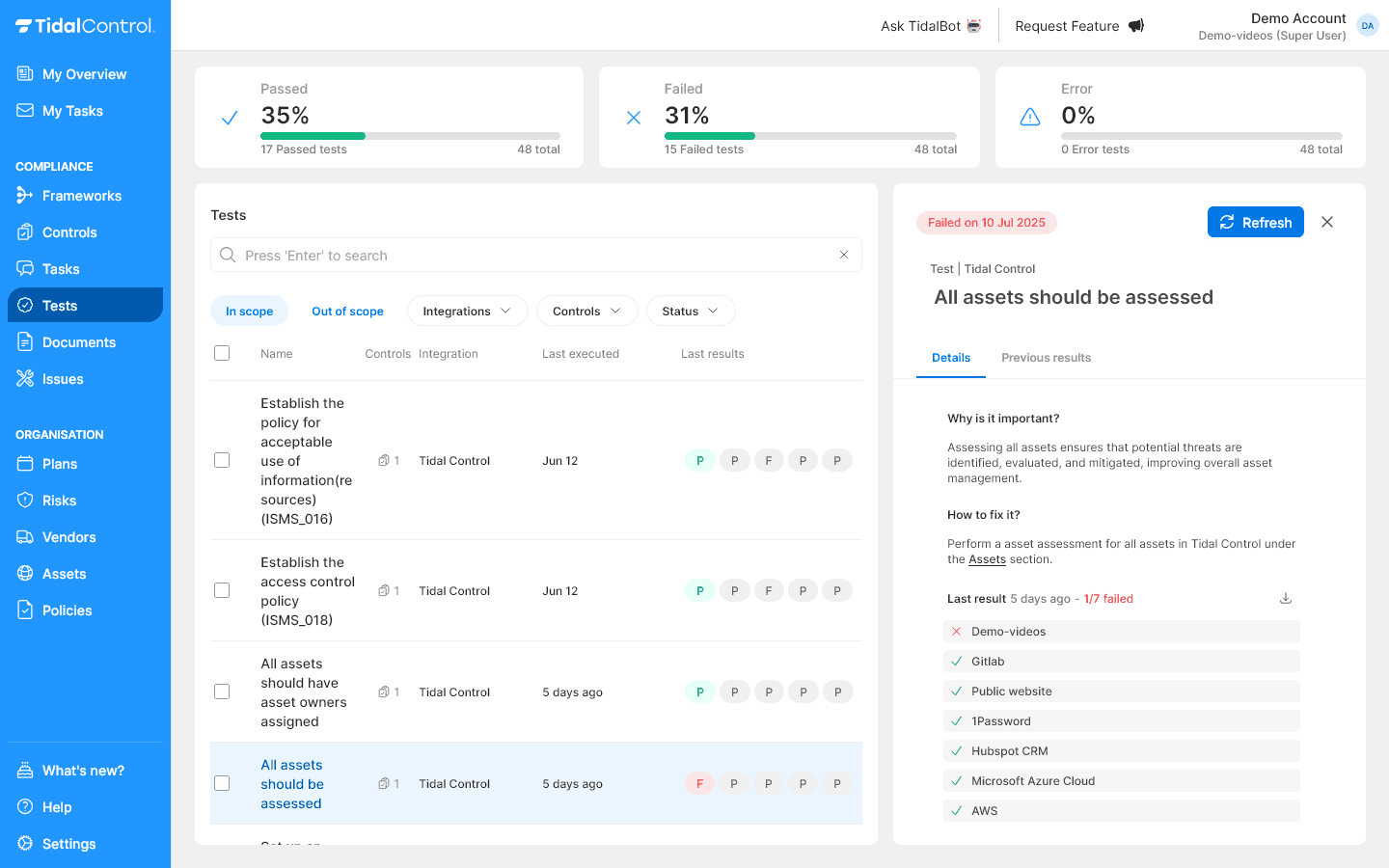
Understanding "Why is it important?" section
Compliance context explanation:
- Regulatory background - Which standards require this control
- Business impact - Why compliance is important for organization
- Risk implications - Consequences of non-compliance
- Best practice guidance - Why this test is industry standard
Following "How to fix it?" instructions
Practical steps to fix tests:
- Specific steps to resolve test failure
- Links to relevant controls or assets
- Timeline guidance for implementation
- Verification steps to confirm success
Downloading test results
Using download functionality
The download button in test details allows you to export detailed test results for reporting and audit purposes.
Download process:
- Open test detail page of desired test
- Click Download button (⬇️) in side panel next to "Last result"
- Test result file is downloaded to your computer
- Open downloaded file for detailed analysis
Test results are downloaded as a .json file. Your system may not have a default application for this.
However, JSON files can be opened in regular text editors and also imported into MS Excel.
Test monitoring strategies
Tidal tests
Tidal tests refresh automatically as soon as something changes in the situation they relate to. You typically don't need to refresh these manually.
For example:
- Policy tests refresh when a Policy changes status (in the Policies page)
- Risk tests refresh when Risk details are adjusted and when Risk assessments are performed or adjusted
- Control tests refresh when Control details are adjusted or Control status changes etc.
Integrations
When to refresh?
- System being tested is modified - after a major software release or configuration update
- Specific remediation actions performed in system - 2FA is enabled causing the Failed test to now Pass
- As part of PDCA cycle - when there's a task open under the Control 'Compliance monitored' and you need new results
- Periodically - even when no changes are known, it's still wise to run Tests periodically to confirm the situation hasn't changed
Configuring integrations for external tests
Prerequisites for external test activation
Understanding integration requirements:
- Settings → Integrations configuration must be complete first
- API credentials and permissions correctly set
- Network connectivity to external systems verified
- Verify scope - Which external data is relevant
Settings → Integrations configuration process
Integration activation steps:
- Go to Settings in left navigation menu
- Select Integrations section
- Choose desired integration from available options
- Follow configuration wizard for specific tool
- Test connectivity to verify working status
Each Integration has its own connection process and guide.
Read more about this in Integrations.
Test scope management
Linking tests to relevant controls
Scope expansion process:
- Identify new test relevant to compliance goals
- Go to relevant Control that benefits from test monitoring
- Link test to control via control configuration
- Test automatically becomes "In scope" and counts in scoring
- Monitor the new test result and resolve any issues
You can only link and unlink Tests via the controls page.
Read more about this in Editing and managing controls.
Next steps
Now that you can execute and monitor tests:
- Develop periodic monitoring routine for critical tests
- Implement monthly or quarterly review process for trend analysis
- Configure relevant integrations for complete compliance coverage
- Optimize test scope based on priority and requirements
- Previous
- Getting started with Tests