Tasks
Handling and completing tasks
Working on tasks
Opening a task
- Click on a task name in the overview
- The details panel opens on the right side of your screen
- Select the "Conversation" tab for collaboration
- The panel shows all communication and progress
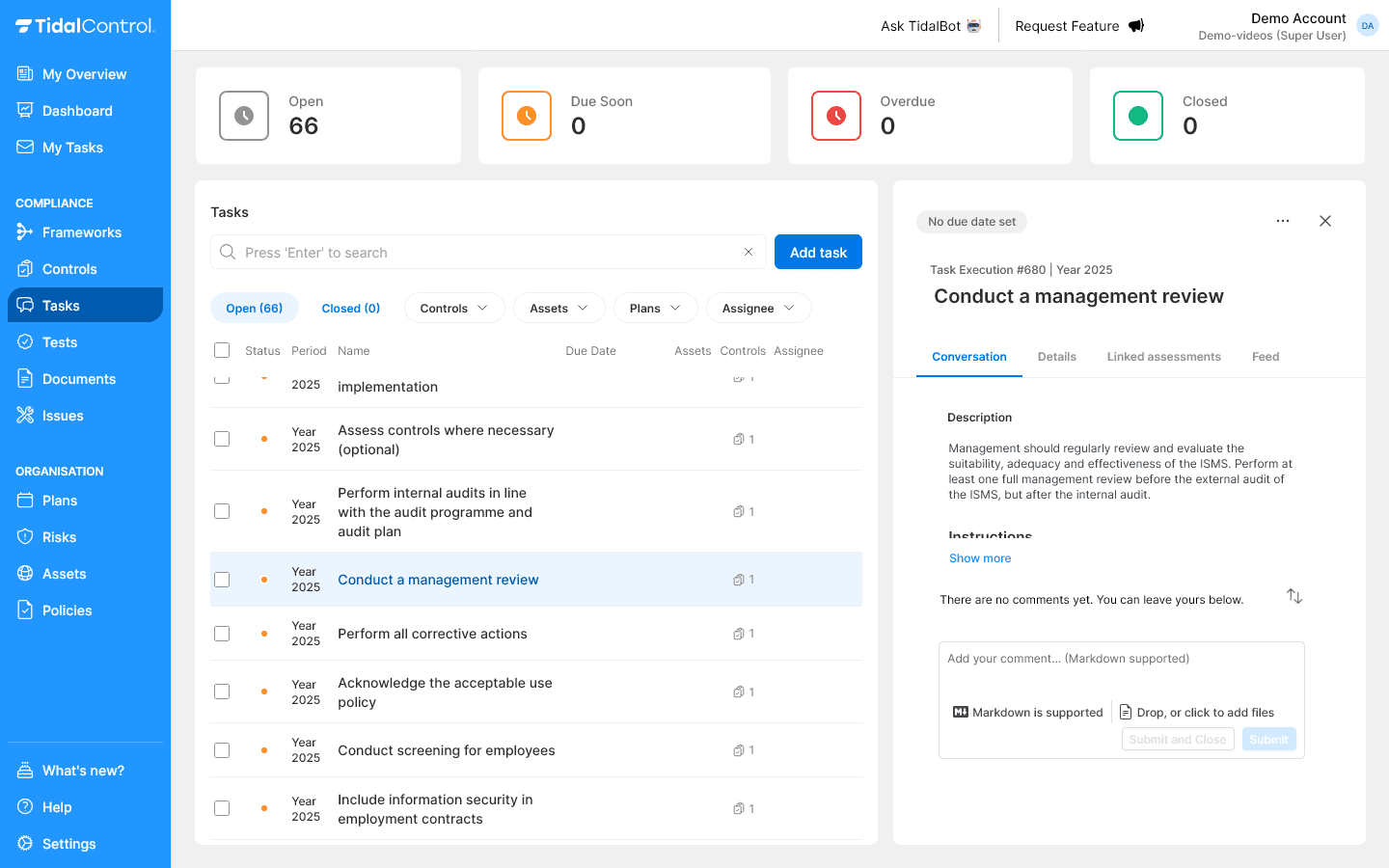
Understanding the conversation interface
What you see in the conversation:
- Description section - Description and instructions of the task
- Comments thread - Chronological communication between team members
- Comment field - Here you can post updates, ask questions and upload evidence
A good task description contains:
- Goal of the work - What needs to be achieved?
- Step-by-step instructions - How do you execute the task?
- Required resources - What tools, access or information do you need?
- Acceptance criteria - When is the task successfully completed?
- Deadline context - Why is timing important?
Collaborating via comments
Adding comments
Writing new comment:
- Scroll down to "Add your comment" section
- Type your message in the text field
- Use Markdown for structure (headings, lists, links)
- Click "Submit" to post comment
Comment best practices:
- Progress updates - What have you done and what is the result?
- Questions and challenges - What are you running into and what do you need?
- Milestone notifications - Important steps that have been completed
- Evidence references - Refer to uploaded files
Using @Mentions
Notifying people:
- Type @ followed by name or initials
- Select person from dropdown list
- Person receives automatic notification
- Use for questions, escalations, or status updates
Effective @mentions:
@john Can you check the new configuration? See attached screenshots.
@sarah Training is completed. See attached certificates for evidence.
@team Management review completed. See summary note below.
Collecting evidence
Uploading files
Adding documents:
- Scroll to comment section
- Click "Drop, or click to add files" or drag files to the comment field
- Files are uploaded and linked to comment
- Link appears automatically in your comment
What is good evidence?
For Execution tasks:
- Before/after screenshots - Show configuration changes
- Installation evidence - System configurations and settings
- Test results - Proof that implementation works
- Certificates - Training completion or system certificates
- Documentation - New procedures or manuals
For Assessment tasks:
- Audit checklists - Completed evaluation forms
- Findings reports - Structured assessment results
- Interview notes - Conversations with stakeholders
- Compliance evidence - Proof of regulatory compliance
- Recommendations - Improvement points and next steps
For both types:
- Timeline documentation - When what was executed
- Communication logs - Emails, meeting notes
- Photo evidence - Physical implementations or configurations
Completing tasks
When to complete
Task is ready to close when:
- All instructions have been executed according to description
- Acceptance criteria have been met
- Evidence has been collected and validated
- Stakeholders have given approval (if required)
- Documentation has been updated where needed
Closing tasks
Direct closing
- Select the three-dots menu in the top right of the Task details panel
- Select "Close task" from the dropdown menu
Closing with a comment
- Write the final comment as a new comment
- Select "Submit and Close" instead of just "Submit"
After closing a task, it is only visible under 'closed' Tasks, and no longer in other overviews.
Therefore, make sure a Task is completely resolved before closing it or create a new Task or Issue for tracking any remaining (long-term) actions.
Reviewing tasks
Through task review you can record that the task has been completed in the right way. A 'reviewed' label is added to the task.
Task review vs. Assessment tasks
- Task review is simpler to perform than creating a new Assessment task
- Task reviews are 1:1 linked to the task they apply to. Assessments can be linked to multiple Controls and Assets.
- Assessment tasks can be scheduled in a Plans workflow, task reviews cannot
- Task reviews are often used by direct line management or quality assurance function. Assessments by compliance and audit functions.
Viewing a closed task
- Navigate to 'closed' tasks from the Tasks overview page
- Select the task you want to review
Direct reviewing
- Select the three-dots menu in the top right of the Task details panel
- Select "Review task" from the dropdown menu
- The "Reviewed" label appears immediately in the detail panel
Reviewing with a comment
- Write the review comment as a new comment
- a. Select "Submit and Review" instead of just "Submit" or;
- b. Select "Submit and Reopen" to reopen the task (in case the review shows that additional work is needed)
After reviewing a task, the "Review Task" and "Submit and Review" buttons change to "Undo review" and "Submit and Undo review" respectively. This allows the review to be undone.
Reopening tasks
Direct reopening
- Select the three-dots menu in the top right of the Task details panel
- Select "Reopen task" from the dropdown menu
Reopening with a comment
- Write the reason for reopening as a new comment
- Select "Submit and Reopen" instead of just "Submit"
Next steps
After learning task handling, you can:
- Work systematically on compliance activities
- Collaborate effectively via conversation features
- Collect complete documentation for audit purposes
- Apply continuous improvement to task processes
Complete on time: Close tasks as soon as they are actually completed. Postponing completion leads to backlogs and loss of momentum in compliance cycles.
- Previous
- Creating and managing tasks