Risks
Getting started with Risks
What are risks?
Risks are identified threats and vulnerabilities that can impact your organization. The system helps you systematically assess and manage these risks by:
- Risk identification - Mapping threats and vulnerabilities
- Impact assessment - Estimating likelihood and consequences
- Risk treatment - Accept, avoid, reduce or transfer
- Control linking - Assigning measures to mitigate risks
- Monitoring - Tracking progress of risk treatment
By registering and monitoring risks in Tidal, you gain insight into your risk profile, which measures are effective and where additional action is needed.
Risks can be linked to assets, controls and treatment plans. This creates a complete picture of which threats apply where and how effective your protection is.
Read more about this in Conducting Risk Assessments
Navigating the Risks page
Opening the Risks page
Go to the Risks section via the main menu. You'll arrive at an overview page where all risks from your organization are displayed.
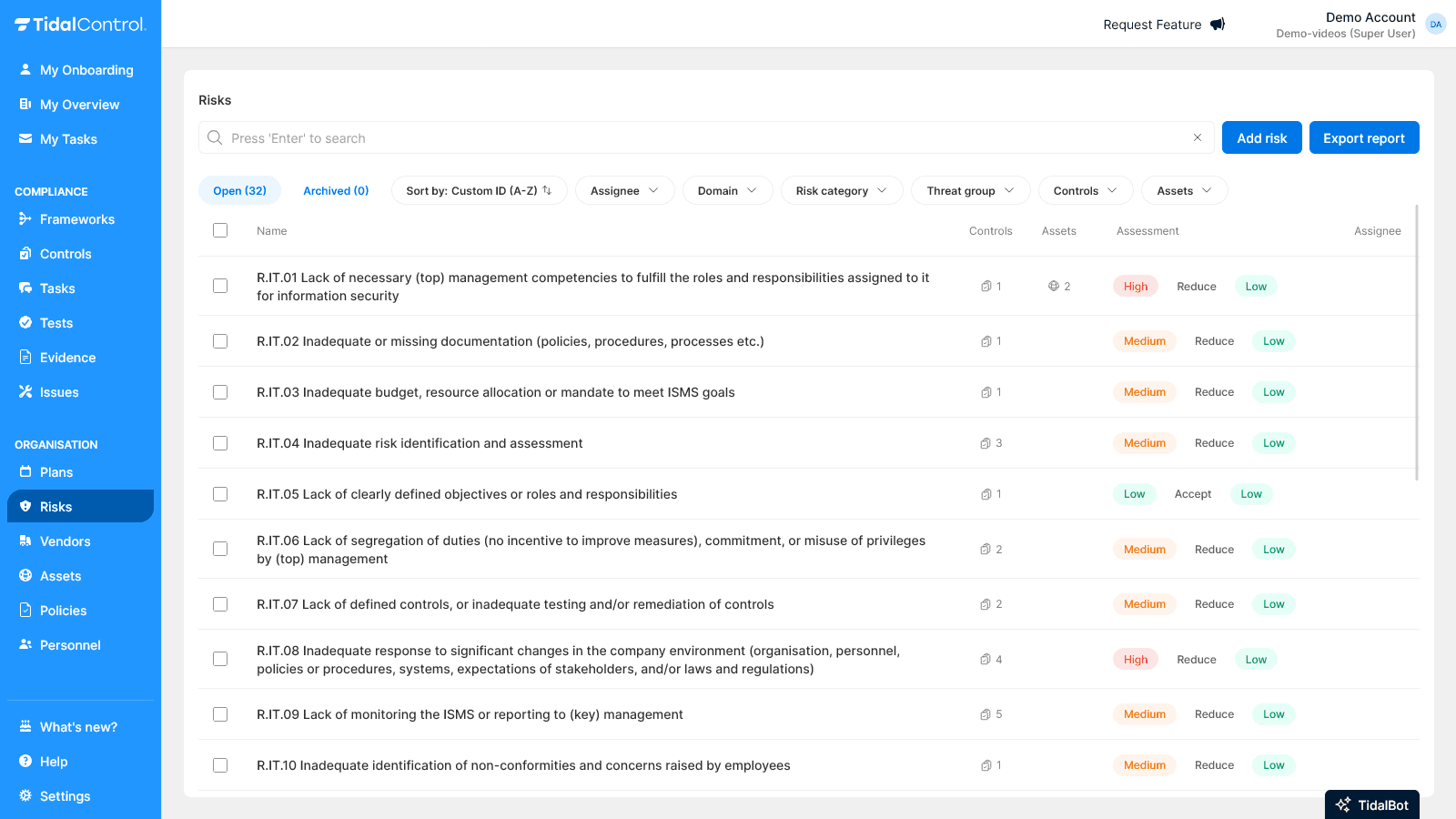
What you see in the overview
The risks overview shows important information per risk:
- Risk ID and title - Unique identification and descriptive name
- Inherent risk level - Risk level before measures (orange badges: High, Medium, Low)
- Treatment - Chosen treatment option (Reduce, Accept, Transfer, Avoid)
- Residual risk level - Risk level after measures (green badges: Low, Medium, High)
Understanding risk status
The status of a risk is determined by various factors:
Active risks (default view):
- Current validity date within "Valid from" and "Valid to" period
- Visible in daily risk management
- Included in reports and dashboards
Archived risks:
- Risks that are no longer relevant
- Visible via "Archived" tab
- Historical data remains available for audit
Interpreting risk levels
Inherent risk vs Residual risk
Tidal distinguishes two important risk levels:
Inherent or Gross Risk:
- The risk level without any protective measures
- Shows the "raw" threat to your organization
- Assessed on likelihood × impact
Residual risk:
- The risk level after implementing measures
- Shows how much risk remains after mitigation
- Determines if additional measures are needed
Risk level colors
High - Red:
- Immediate attention required
- Can cause significant damage
- Priority for risk treatment
Medium - Orange:
- Monitoring and planning needed
- Moderate impact on organization
- Treatment within reasonable timeframe
Low - Green:
- Acceptable risk level
- Periodic monitoring sufficient
- Low priority for additional measures
Risk Acceptance Level: Acceptable risk levels differ per organization. Determine together with management which residual risk levels are acceptable for your context.
Read more about risk acceptance levels and how to maintain them in Tidal in Creating and editing risks
Searching and filtering
Search functionality
Using the search bar:
- Click in the search bar at the top of the overview
- Type risk names or custom IDs (e.g. "R.IT.01" or "malware")
- Press 'Enter' and your search results are displayed
Filter options
Use the filter dropdown menus to find specific risks:
Open vs Archived:
- Open - Active risks being monitored
- Archived - Risks that are no longer applicable
Filter by Attribute:
- Show risks with specific characteristics
- For example domain, risk category, or vulnerability group
- Useful for thematic risk analysis
Filter by Asset:
- Show risks linked to specific assets
- Useful for asset-based risk assessments
Filter by Control:
- Show risks mitigated by specific measures
- Helps assess control effectiveness
Filter by Assignee:
- Show risks assigned to specific people
- Useful to see your own responsibilities
Filter by Sort:
- Oldest/Newest - Chronological order
- Custom ID (A-Z/Z-A) - Alphabetical by ID
- Name (A-Z/Z-A) - Alphabetical by name
You can also create your own filters with attributes. For example, add a "Department" attribute to filter risks per department.
Read more about attributes in Creating and editing risks
Combining multiple filters
You can use different filters simultaneously for very specific results:
- Example: Filter on "Information risk" + "High" inherent risk + your name as assignee to see your high-risk IT risks
- Reset filters: Click away individual filters or refresh the page
Next steps
Now that you know how to find and interpret risks, you can:
- Conduct risk assessments for identified threats
- Link controls to risks for mitigation
- Manage asset-risk relationships for complete coverage
- Create and monitor risk treatment plans
No risks visible? This may mean that no risks have been identified yet in your Tidal environment. Start by adding your first risk via the "Add Risk" button, or import a risk framework template.
- Previous
- Troubleshooting & FAQ