My Account
Getting Started
Getting Started with Your Account
Your Tidal Control account gives you access to all the features of the platform. Through your account settings, you can manage your personal information, configure security settings, and control how you sign in to the platform.
Accessing Your Account Settings
To access your account settings, click on your profile icon in the top-right corner of the Tidal Control interface and select "My Account" from the dropdown menu. This will take you to the Keycloak account management interface where you can manage all aspects of your account.
Personal Information Management
The Personal info section allows you to manage your basic account information.
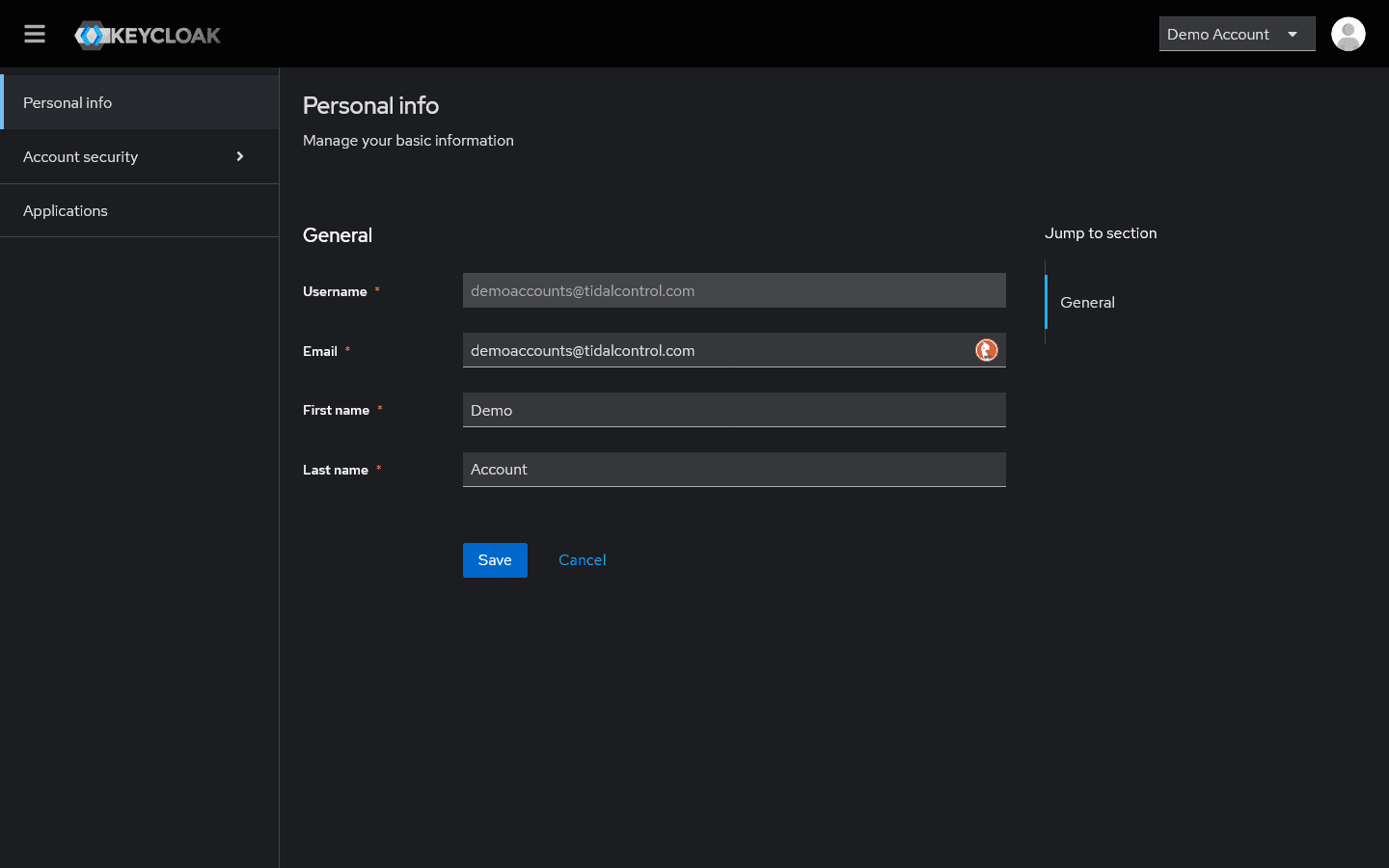
Managing Your Profile
In the Personal info section, you can view / update:
- Username: Your unique identifier in Tidal Control (read-only)
- Email: Your email address used for notifications and account recovery
- First name: Your given name as it appears in the system
- Last name: Your family name as it appears in the system
To update your information:
- Navigate to the Personal info tab
- Click in any of the editable fields (Email, First name, Last name)
- Make your changes
- Click the Save button to confirm your changes
- Click Cancel if you want to discard your changes
Authentication and Security
The Account security section provides comprehensive options for securing your account.
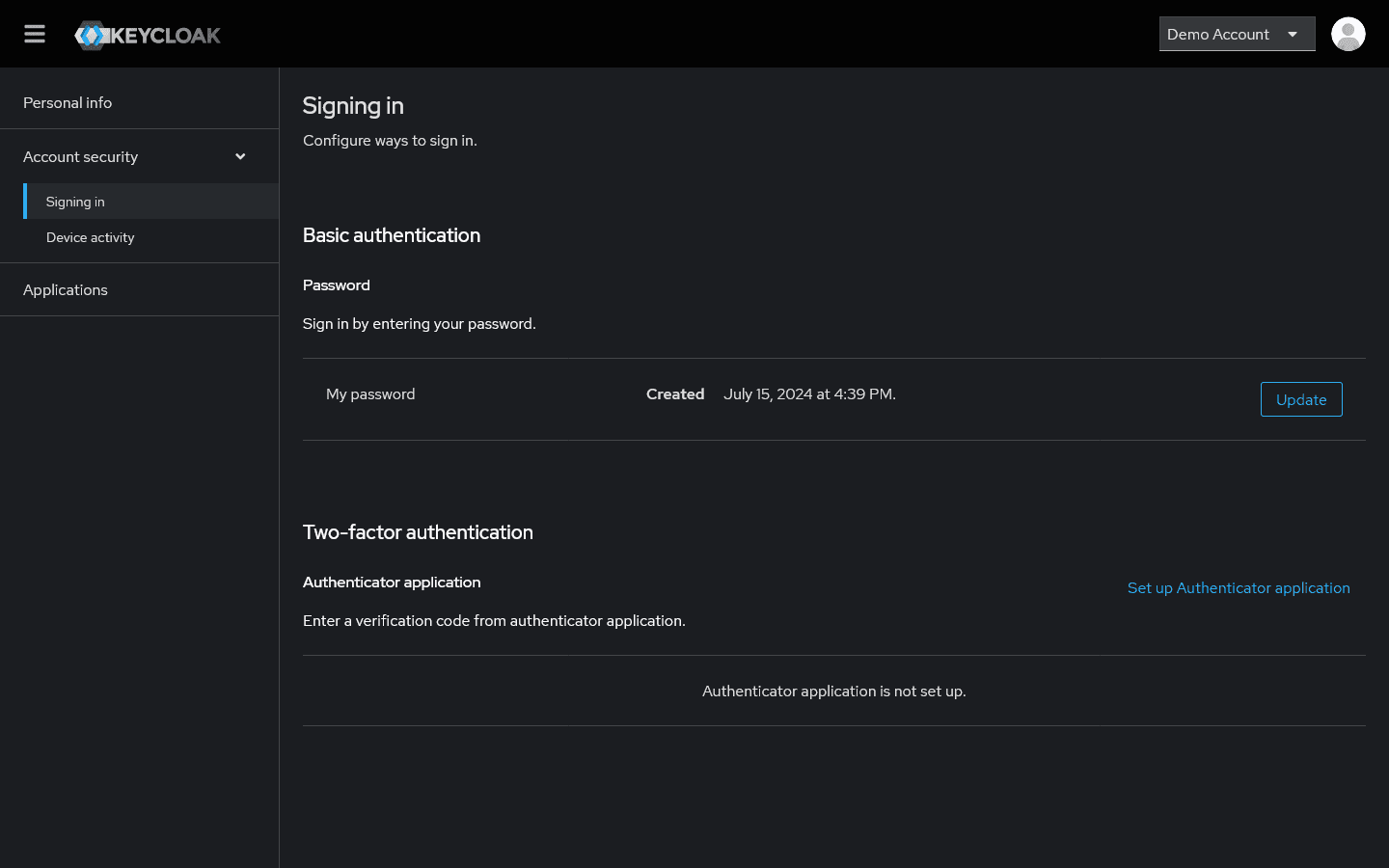
Password Management
Under the Basic authentication section, you can manage your password:
- View password details: See when your password was created
- Update password: Click the Update button to change your current password
- Follow the password requirements set by your organization
Two-Factor Authentication (2FA)
For enhanced security, you can set up two-factor authentication:
- Navigate to the Two-factor authentication section
- Under Authenticator application, click Set up Authenticator application
- Follow the setup wizard to configure your authenticator app
- Use apps like Google Authenticator, Authy, or Microsoft Authenticator
We strongly recommend enabling two-factor authentication to protect your account from unauthorized access.
Device Activity
The Device activity section allows you to:
- View all devices that have accessed your account
- See login times and locations
- Sign out devices remotely if needed
Applications
The Applications section shows all applications that have access to your account, including:
- Tidal Control main application
- Any connected integrations
- Third-party applications you've authorized
Best Practices
To keep your account secure:
- Use a strong password that meets your organization's requirements
- Enable two-factor authentication for an extra layer of security
- Regularly review device activity to spot any unauthorized access
- Keep your contact information up to date for account recovery purposes
- Review connected applications periodically and remove any you no longer use
Getting Help
If you need assistance with your account settings:
- Contact your system administrator for organization-specific policies
- Check with your IT department for password requirements
- Reach out to Tidal Control support for technical issues with the platform
Your account security is important to us. If you notice any suspicious activity or have concerns about your account, please contact your administrator immediately.
- Previous
- Troubleshooting & FAQ