Issues
Handling and closing issues
Working on issues
Opening an issue
- Click on an issue name in the overview
- The details panel opens on the right side of your screen
- Select the "Conversation" tab for collaboration
- The panel shows all communication and progress
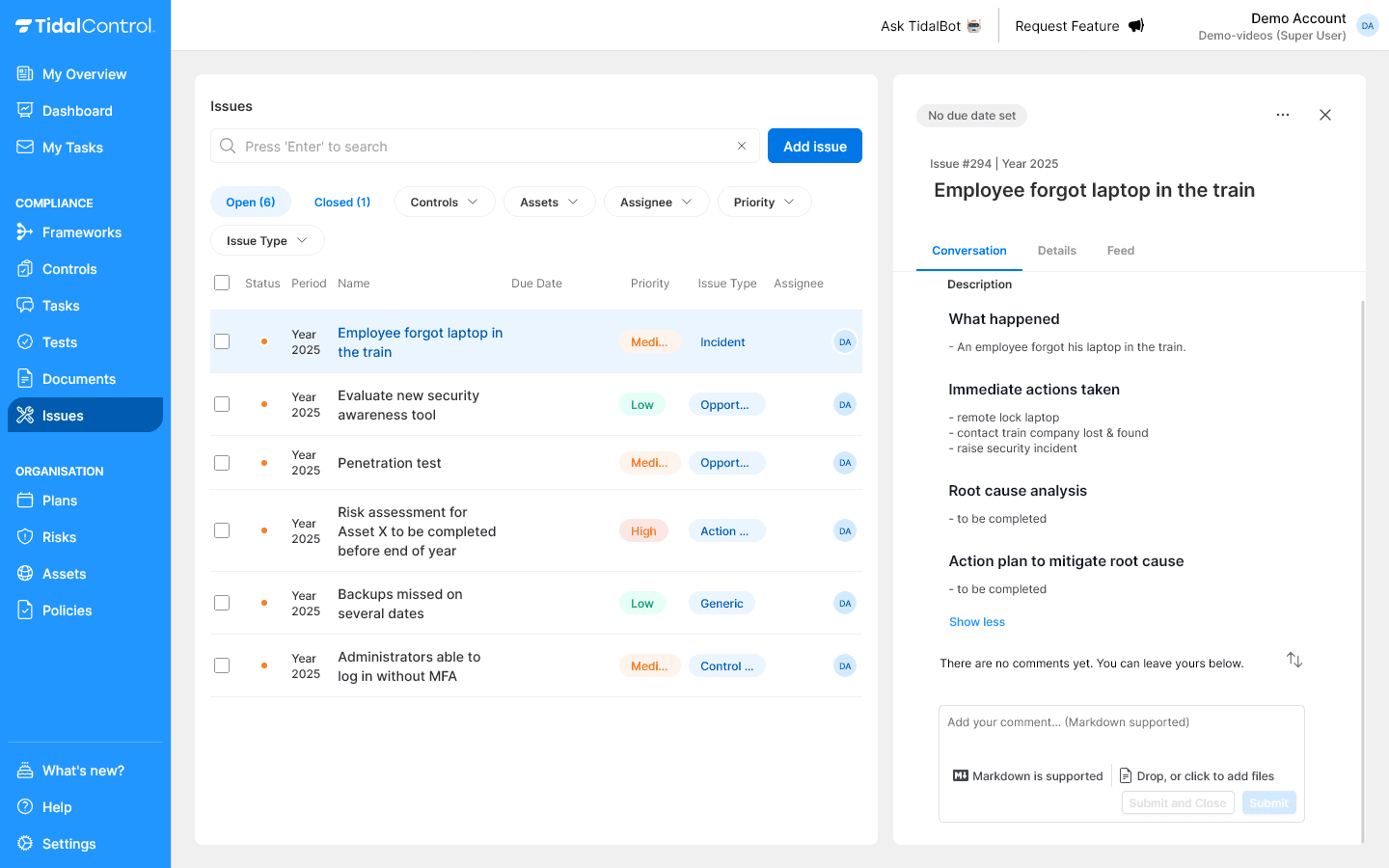
Understanding the conversation interface
What you see in the conversation:
- Description section - Description of the issue
- Comments thread - Chronological communication between team members
- Comment field - Here you can enter your own comment, but also upload evidence and format text with markdown
A good Issue description contains the following components:
- What happened? - Factual description of the non-conformity
- Immediate actions taken - First response and damage control
- Root cause analysis - Investigation into underlying causes
- Action plan to eliminate root cause - Planned solutions and prevention
Collaborating via comments
Adding comments
Writing new comment:
- Scroll down to "Add your comment" section
- Type your message in the text field
- Use Markdown for structure (headings, lists, links)
- Click "Submit" to post comment
Comment best practices:
- Specific updates - What did you do, what was the result?
- Actionable information - Mention concrete next steps
- Timeline context - When do you expect results?
- Evidence references - Refer to uploaded files
Using @Mentions
Notifying people:
- Type @ followed by name or initials
- Select person from dropdown list
- Person receives automatic notification
- Use for escalations, questions, or updates
Effective @mentions:
@john Can you check the firewall logs for period January 10-12?
@maria The new procedure is ready for review. See attached document.
@team We have identified the root cause. See update below.
Collecting evidence
Uploading files
Adding documents:
- Scroll to comment section
- Click "Drop, or click to add files" or drag files to the comment field
- Files are uploaded and linked to comment
- Link appears automatically in your comment
What does good evidence look like?
For Incidents:
- Timeline documentation - When what was discovered and undertaken
- Impact assessment - Which systems/users affected
- Response actions - Concrete steps taken
- Recovery evidence - Proof that systems are restored
For Audit findings:
- Original finding - Exact auditor feedback
- Gap analysis - What is missing or failing
- Action plan - How you will solve it
- Completion evidence - Proof that issue is resolved
For Control gaps:
- Current status - How it works now
- Expected status - What needs to be implemented
- Implementation evidence - New configurations/procedures
- Test results - Validation that control works
Completing, reviewing, and reopening
Closing issues
Direct closing
- Select the three-dots menu in the top right of the Issue details panel
- Select "Close issue" from the dropdown menu
Closing with a comment
- Write the final comment as a new comment
- Select "Submit and Close" instead of just "Submit"
After closing an Issue, it is only visible under 'closed' Issues, and no longer in other overviews.
Therefore, make sure an Issue is completely resolved before closing it or create a new Issue for tracking any remaining (long-term) actions.
Reviewing issues
Through Issue Reviews you can record that the Issue has been completed in the right way. A 'reviewed' label is added to the Issue.
Viewing a closed Issue
- Navigate to 'closed' issues from the Issues overview page
- Select the issue you want to review
Direct reviewing
- Select the three-dots menu in the top right of the Issue details panel
- Select "Review issue" from the dropdown menu
- The "Reviewed" label appears immediately in the detail panel
Reviewing with a comment
- Write the review comment as a new comment
- a. Select "Submit and Review" instead of just "Submit" or;
- b. Select "Submit and Reopen" to reopen the task (in case the review shows that additional work is needed)
After reviewing a task, the "Review Issue" and "Submit and Review" buttons change to "Undo review" and "Submit and Undo review" respectively. This allows the review to be undone.
Reopening issues
Direct reopening
- Select the three-dots menu in the top right of the Issue details panel
- Select "Reopen issue" from the dropdown menu
Reopening with a comment
- Write the reason for reopening as a new comment
- Select "Submit and Reopen" instead of just "Submit"
Next steps
After learning issue handling, you can:
- Systematically resolve issues - Work on solutions in a structured way
- Ensure adequate documentation - Correctly close issues with adequate evidence
- Team collaboration - Effectively collaborate via the conversation tab
- Support continuous improvement - Apply lessons learned to future issues
For general problems and questions, see Troubleshooting & FAQ.
Close tasks timely: Close issues as soon as they are actually resolved. Postponing this leads to administrative overhead and loss of context information.
- Previous
- Creating and managing issues